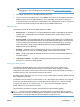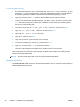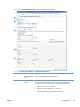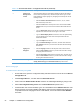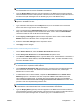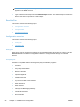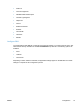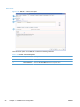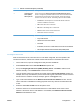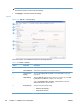Setup and Install
To verify the SMTP gateway
1. On a networked computer, open a command prompt, type t el net <smt p gat eway> 25, and
then press Enter (where <smtp gateway> is the fully qualified domain name or TCP/IP address
of the SMTP gateway) to establish communication with the SMTP gateway on port 25.
2. Type hel p and then press Enter. Note the different SMTP options that are returned.
3. To start a conversation with the SMTP gateway, type HELO <smt p gat eway> and then press
Enter. Note that the response contains a list of attributes as well as the type of SMTP gateway
that you are communicating with.
4. To send an e-mail, type mai l f r om: <your e- mai l addr ess> and then press Enter.
5. Type r cpt t o: <your e- mai l addr ess> and then press Enter.
6. Type subj ect : Thi s i s a t est message.
7. Type dat a: and then press Enter.
8. Type what you want to go into the body of the message.
9. To send the message, type a period (".") and then press Enter.
10. Type qui t and then press Enter to end the telnet session.
The test e-mail message should appear in the sender's inbox in a few seconds.
If the sender does not receive the e-mail message, the SMTP server might not be relaying e-mail.
Contact the network administrator.
NOTE: Versions of DSS earlier than 4.3 do not support authenticated SMTP.
Configure the Device
The Send to E-mail subtab is shown in the following illustration. Use it to configure e-mail settings for
individual Digital Sending devices.
92 Chapter 3 Installation and configuration ENWW