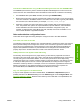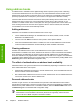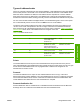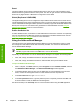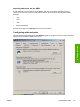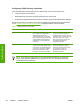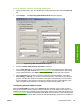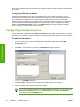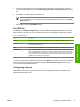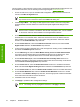Setup and Install
5. To have the new device use the same settings as a previously configured device, select the
previously configured device from the When adding new mfps copy settings from drop-down
list.
6. Click Add--> to add the device to the MFP List.
NOTE You can add only as many digital senders or MFPs as there are seats available
in the HP DSS license. The number of seats available appears near the top of the Add
Mfps dialog box .
7. Click Close to close the Add Mfps window.
The MFP list
The MFP list on the MFP Configuration tab shows the MFPs and digital senders that are currently
being served by HP DSS. The icon to the left of the device name indicates the status of the device.
Table 3-7 MFP list icons
Icon Description
Green Communication with the device is established and the configuration settings are known.
Yellow The device configuration settings are known, but communication between HP DSS and the
device has been interrupted.
Red HP DSS is unable to establish communication with the device and the settings are unknown.
Crossbones The device was seized by another computer that is running the HP MFP DSS Configuration
Utility. The TCP/IP address of the other computer is available in the MFP Status field, located
under the Status heading on the MFP list. Scroll to the right on the MFP list to view this field if
it is not visible. To reclaim ownership of a seized device, right-click the crossbones icon and
click OK in the two dialog boxes that appear.
To remove a device from the MFP list, select it and click Remove. To restore a device that has been
removed, right-click anywhere in the MFP list and select Restore Deleted mfps from the pop-up
menu. This restores all deleted devices.
Configuring a device
After adding a new device (or group of devices), use the following procedure to configure which
digital-sending features it uses.
ENWW Configuring individual devices 71
Software features