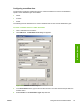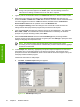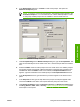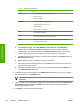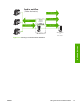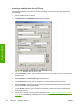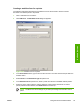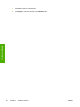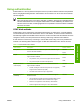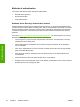Setup and Install
Creating a workflow form for a printer
The following instructions describe how a workflow form can also be used to send a scanned
document to a network printer to be printed.
1. Click a workflow menu to select it.
2. Click Add Form. The Workflow Form dialog box appears.
Figure 3-19 Workflow form for a printer
3. In the Form Name text box, type a name for the new form. The name must be unique within the
workflow menu.
4. Select Printer in the Destination Type drop-down box.
5. In the Select Printer drop-down box, select a printer from the list of available network printers.
6. Select one of the option buttons to use the default or custom printer preferences. If custom
printer preferences are selected, click Preferences to set them up.
NOTE The MFP user cannot change any of these print settings from the MFP control
panel.
ENWW Using the send-to-workflow feature 49
Software features