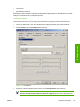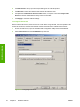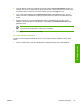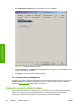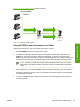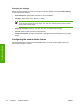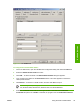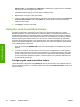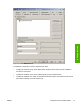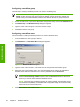Setup and Install
Figure 3-10 Send-to-folder feature outlines this feature.
HP DSS
server
Workstation
or
file server
Send-to-folder
feature
1. Folder job
2a. Folder job
(Public credentials)
2b. Folder job
(Passthrough credentials)
Figure 3-10 Send-to-folder feature
Using HP DSS to send a document to a folder
Follow these instructions to scan a document and send it to a folder.
1. Select FOLDER from the send options on the device.
2. Any folders that the administrator has specified as digital send destinations are listed in the
Folders list. Touch the check box to select an existing path. To specify a new folder, touch
Other. Type the path for the folder by using the keyboard interface. Touch OK on the keyboard
screen to save the new path. The software verifies that a valid path name has been specified.
NOTE Specifying a folder does not add it to the folders list permanently. The system
administrator must add new folders to the list by using the HP MFP DSS Configuration
Utility.
3. Specify a filename by touching File Name. Using the keyboard interface, type in the filename.
Specifying a filename is optional. If one is not specified, the software assigns a unique filename
to the file when it is saved.
4. To send, touch Start to begin scanning the document. Status messages show the progress of
the send operation.
ENWW Using the send-to-folder feature 37
Software features