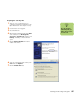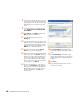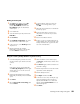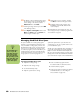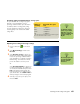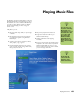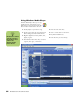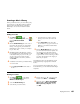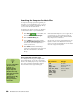Software Guide
62 HP Media Center PC Software Guide
Using the Disk Cleanup utility
1 Click Start on the taskbar.
2 Choose All Programs, Accessories,
System Tools, and then Disk Cleanup.
3 Select HP Pavilion (C:), and then click OK.
4 Select the type of files you want to delete.
5 Click OK.
Adjusting System Restore settings
1 Click Start on the taskbar.
2 Right-click My Computer.
3 Click Properties.
4 Select the System Restore tab.
5 Select HP Pavilion (C:), and then click the
Settings button.
6 Move the Disk space to use slider to a lower
setting to save disk space.
7 Click OK.
Deleting recorded TV programs
1 Click Start on the taskbar, and then click My
Computer.
2 Double-click Shared Documents, and then
double-click Recorded TV.
3 Right-click recorded TV files, and then select
Delete.
Uninstalling software programs that are not needed
1 Click Start.
2 Click Control Panel.
3 Double-click Add or Remove Programs,
if it is present.
4 Click the program, and then click the
Change/Remove button.
5 Click OK when the confirmation window
opens.
6 Repeat steps 4 and 5 for each program you
want to remove.
7 Click Close.