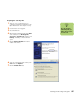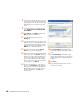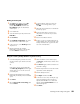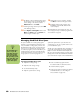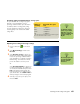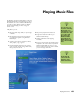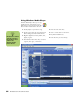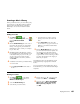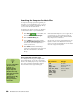Software Guide
Watching and Recording TV Programs 61
Recording quality and hard disk drive storage space
The space available for recording TV programs
depends on your hard disk drive size, the
percentage of hard disk drive space allocated to
recorded TV, and the recording quality setting.
To get the maximum recording time, change the
recording quality to Fair instead of the default
setting of Best.
Adjusting TV recording and storage settings
1 Press the Start button on the remote
control.
2 Select My TV, Settings, and then select
Recorder.
3 Select Recorder storage to change your
Disk allocation and Recording quality settings.
Increase the percentage of hard disk drive
space available for recorded TV programs in
Default Settings. Select between 5 and 90
percent. The default is set at 75 percent.
Or
Select Recording defaults to change your
recording storage settings; for example, you
can increase the available disk space. Select
Fair as the default recording quality. The
better the quality of the recording, the more
space the file takes. Select Until I watch as
the Keep setting for each recorded program.
4 Select (+) or (–) to select your options, and
then select Save.
n
To optimize storage
space on your hard
disk drive, you can
change recording and
storage settings in
My TV.
Quality of
recording
Hard disk drive space
used
Best *3 GB/hour
Better *2.4 GB/hour
Good *2 GB/hour
Fair *1 GB/hour
*This table shows approximate sizes of recorded TV program
files. Some files may be smaller or larger.
n
The storage space for
your PC may differ
from the amount
listed here.