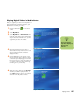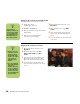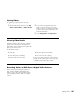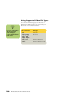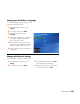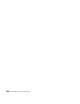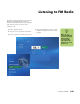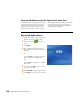Software Guide
98 HP Media Center PC Software Guide
Playing a video stored on removable media
Removable media can be from various sources:
■ Digital video camera
(FireWire IEEE 1394 port)
■ CD-ROM or DVD-ROM drive
■ Memory card readers such as Smart Media or
CompactFlash
1 Make sure your removable media is
connected or inserted properly.
2 On the Media Center Start menu, select
My Videos.
3 On the My Videos menu, select Other
media.
4 When a folder with the drive name that
contains your removable media appears,
select it.
5 Select the video file. The video plays in full-
screen mode.
Playing a video in full-screen mode
1 On the Media Center Start menu, select
My Videos.
2 On the My Videos menu, select My
Videos, Shared Video, or Other
media.
3 Select the folder you want, and then press
OK. Select the video file and press OK
again. The video plays in full-screen mode.
4 To exit full-screen mode and return to the
previous window, press Back on the remote
control.
n
If your video is
playing in full-screen
mode and you want
to see it play in the
inset window, press
the Back button on
the remote control.
n
■ Use the mouse to
select the up and
down arrows at
the bottom of the
window to scroll to
other pages of
video files and
folders.
■ You can maximize
the media playing
in the inset
window by using
the arrow buttons
to select the inset
window, and then
pressing OK on the
remote control.