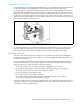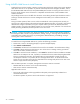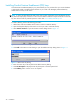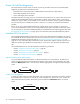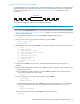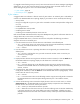McDATA® 4Gb SAN Switch for HP p-Class BladeSystem Installation Guide (AA-RW1XA-TE, June 2005)
McDATA® 4Gb SAN Switch for HP p-Class BladeSystem installation guide 39
If a Logged-in LED is flashing twice per second, review the event browser for alarm messages regarding the
affected port. You can also inspect the alarm log using the Show Alarm command. If there is an error,
alarm messages may point to one or more of the following conditions:
• E_Port isolation, page 39
• Excessive port errors, page 40
E_Port isolation
A Logged-in LED error indication is often the result of E_Port isolation. An isolated E_Port is indicated by a
red link in the McDATA Web Server topology display. E_Port isolation can be caused by the following:
• Security failure
• Port type is configured as F_Port or FL_Port and is connected to another switch (should be configured as
G or GL)
• Conflicting domain IDs
• Incompatible fabric interop modes
• Conflicting timeout values
• Conflicting zone membership between active zone sets
Refer to the McDATA 4Gb SAN Switch for HP p-Class BladeSystem user guide for information about how to
change domain IDs, timeout values, and edit zoning.
Using the McDATA Web Server, review the event browser and perform the following procedure to
diagnose and correct an isolated E_Port:
1. Does the event browser show an alarm about an invalid attach on the affected port?
• Yes — review the ISL group in the active security set to ensure that the membership includes the
necessary ports and that the secrets on all switches are correct.
•No — continue.
2. Does the event browser show a repeating alarm about an unsupported E_Port command on the
affected port?
• Yes — the port is configured as an FL_Port and connected to another switch. Correct the port
connection or the port type.
•No — continue.
3. Display the fabric domain IDs using the CLI and Show Domains command, or click the Switch tab in
the McDATA Web Server topology display. Are all domain IDs in the fabric unique?
• Yes — continue.
• No — correct the domain IDs on the offending switches using the CLI and Set Config Switch
command or the McDATA Web Server Switch Properties dialog. Reset the port. If the condition
remains, continue.
4. Compare the RA_TOV and ED_TOV timeout values for all switches in the fabric using the CLI and Show
Config Switch command, or click the Switch tab in the McDATA Web Server topology display. Is each
timeout value the same on every switch?
• Yes — continue.
• No — correct the timeout values on the offending switches using the Set Config Switch command or
the McDATA Web Server Switch Properties dialog. Reset the port. If the condition remains,
continue.
5. Use CLI and the Zoning Active command to display the active zone set on each switch, or click the
Active Zoneset tab in the McDATA Web Server topology display. Compare the zone membership
between the two active zone sets. Are they the same?
• Yes — contact your authorized maintenance provider.
• No — deactivate one of the active zone sets or edit the conflicting zones so that their membership
is the same. Reset the port. Also check default zone status (if applicable). Is default zone status
displayed with the active zone set? If the condition remains, contact your authorized maintenance
provider.