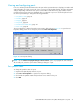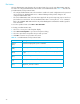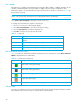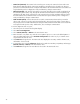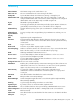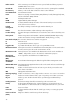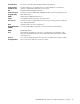User Manual
Table Of Contents
- Contents
- About this guide
- Using McDATA Web Server/Element Manager
- Managing Fabrics
- Securing a fabric
- Security consistency checklist
- Connection security
- User account security
- Remote authentication
- Device security
- Edit Security dialog
- Create Security Set dialog
- Create Security Group dialog
- Create Security Group Member dialog
- Editing the security configuration on a switch
- Viewing properties of a security set, group, or member
- Security Config dialog
- Archiving a security configuration to a file
- Activating a security set
- Deactivating a security set
- Configured Security data window
- Active Security data window
- Fabric services
- Rediscovering a fabric
- Displaying the event browser
- Working with device information and nicknames
- Zoning a fabric
- Zoning concepts
- Managing the zoning database
- Managing the active zone set
- Managing zones
- Merging fabrics and zoning
- Securing a fabric
- Managing switches
- Managing user accounts
- Configuring RADIUS servers
- Displaying switch information
- Configuring port threshold alarms
- Paging a switch
- Setting the date/time and enabling NTP client
- Resetting a switch
- Configuring a switch
- Archiving a switch
- Switch binding
- Restoring a switch
- Restoring the factory default configuration
- Downloading a support file
- Installing Product Feature Enablement keys
- Installing firmware
- Displaying hardware status
- Managing ports
- Glossary
- Index
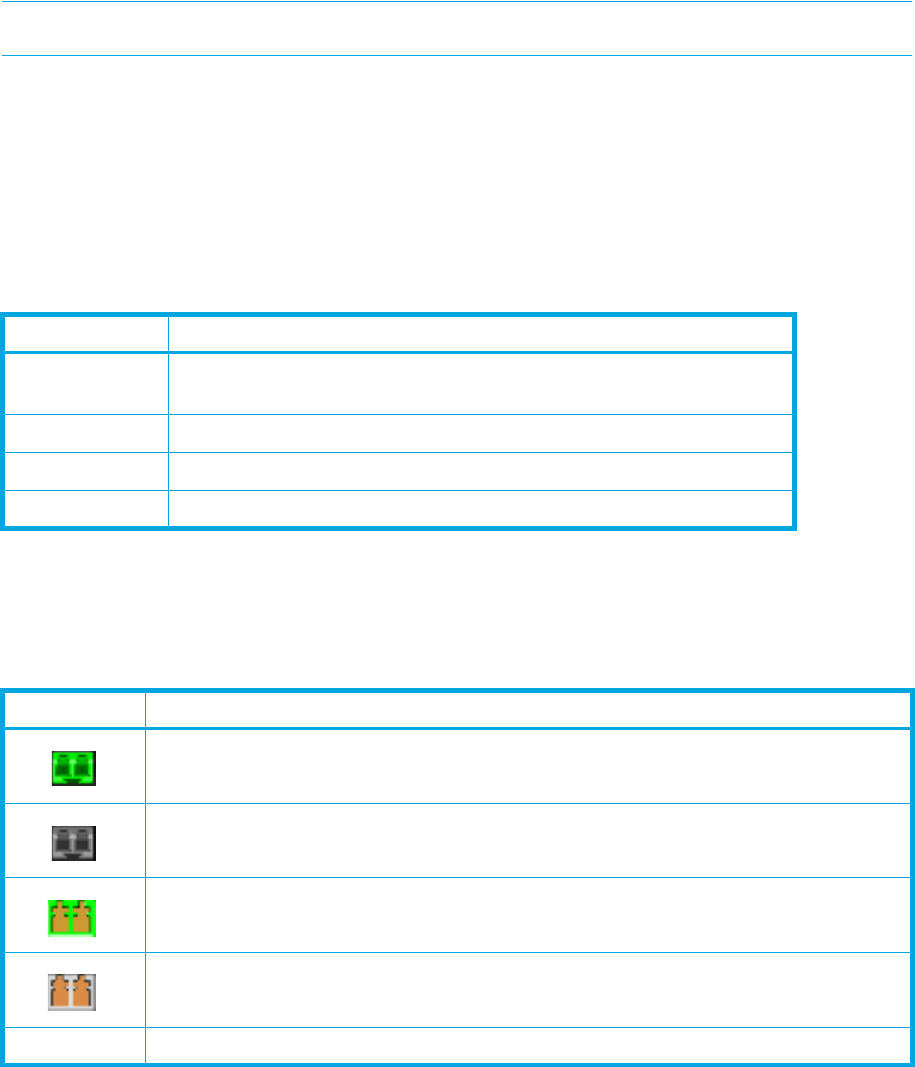
94
Port speeds
External ports are capable of transmitting and receiving at 1-Gbps, 2-Gbps, or 4-Gbps. Internal ports are
capable of transmitting and receiving at 1-Gbps or 2-Gbps. The ports can be configured for either
transmission speed or to sense the transmission speed of the device to which it is connected. Table 21 lists
the possible port speeds.
NOTE: The port speed of internal ports is pre-configured and cannot be changed.
Select View > View Port Speeds to display the speed of each port.
To change the port transmission speed for external ports:
1. Select one or more ports in the faceplate display.
2. Select Port > Port Properties to open the Port Properties dialog.
3. Select the port speed option from the drop-down list.
4. Click OK to write the new port speed to the switch.
Port transceiver media status
Table 22 lists the port media states and their meanings for the two external ports. Select View > View Port
Media to display transceiver media status.
.
Device scan
The Device Scan feature queries the connected device during login for FC-4 descriptor information. Disable
this parameter only if the scan creates a conflict with the connected device.
Table 21 Port speeds
State Description
Auto-Detect Matches the transmission speed of the connected device. This is the
default.
1Gbps Sets the transmission speed to 1-Gbps.
2Gbps Sets the transmission speed to 2-Gbps.
4Gbps Sets the transmission speed to 4-Gbps (external ports only)
Table 22 Port Transceiver media view
Media Icon Description
Optical SFP, online (green/black)
Optical SFP, offline (gray/black)
Copper SFP, online (green)
Copper SFP, offline (gray)
None Empty port; no transceiver installed (gray). This is normal for internal ports (1–8).