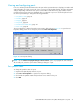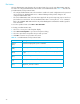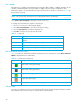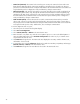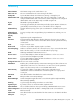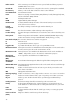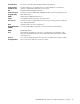User Manual
Table Of Contents
- Contents
- About this guide
- Using McDATA Web Server/Element Manager
- Managing Fabrics
- Securing a fabric
- Security consistency checklist
- Connection security
- User account security
- Remote authentication
- Device security
- Edit Security dialog
- Create Security Set dialog
- Create Security Group dialog
- Create Security Group Member dialog
- Editing the security configuration on a switch
- Viewing properties of a security set, group, or member
- Security Config dialog
- Archiving a security configuration to a file
- Activating a security set
- Deactivating a security set
- Configured Security data window
- Active Security data window
- Fabric services
- Rediscovering a fabric
- Displaying the event browser
- Working with device information and nicknames
- Zoning a fabric
- Zoning concepts
- Managing the zoning database
- Managing the active zone set
- Managing zones
- Merging fabrics and zoning
- Securing a fabric
- Managing switches
- Managing user accounts
- Configuring RADIUS servers
- Displaying switch information
- Configuring port threshold alarms
- Paging a switch
- Setting the date/time and enabling NTP client
- Resetting a switch
- Configuring a switch
- Archiving a switch
- Switch binding
- Restoring a switch
- Restoring the factory default configuration
- Downloading a support file
- Installing Product Feature Enablement keys
- Installing firmware
- Displaying hardware status
- Managing ports
- Glossary
- Index
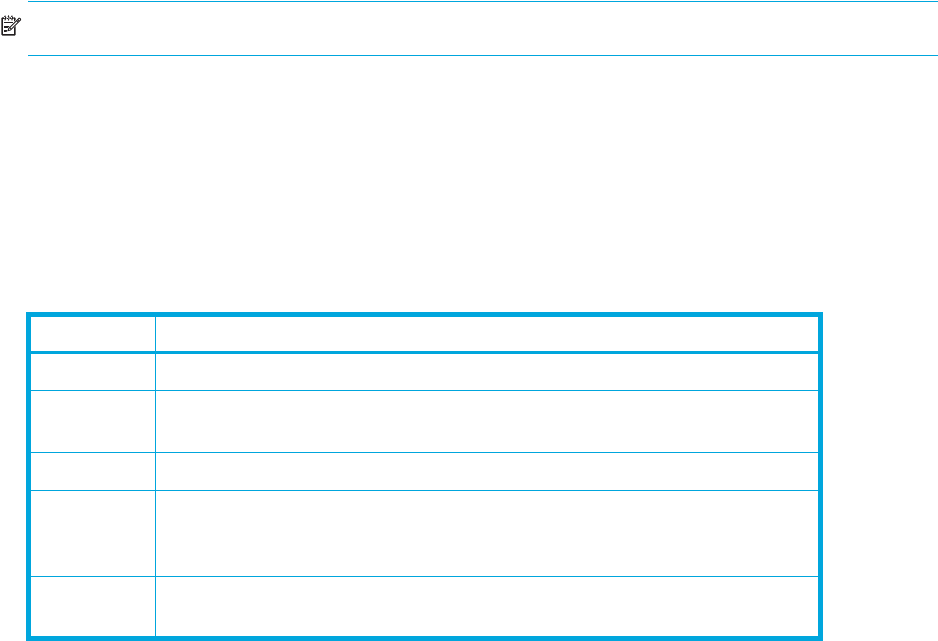
McDATA® 4Gb SAN Switch for HP p-Class BladeSystem user guide 93
Port types
The external ports can be configured to self-discover the proper type to match the device or switch to which
it is connected. Table 20 lists the possible port types and their meanings.
NOTE: Internal ports can be F_Port or FL_Port only. Port types for internal ports cannot be changed.
Select View > View Port Types to display port type status.
To change the port type for external ports:
1. Select one or more ports in the faceplate display.
2. Select Port > Port Properties to open the Port Properties dialog.
3. Select Port Type from the drop-down list.
4. Click OK to write the new port type to the switch.
Table 20 Port types
State Description
F_Port Fabric port — supports a single public device (N_Port).
FL_Port Fabric loop port — self discovers a single device (N_Port) or a loop of up to
126 public devices (NL_Port).
G_Port Generic port — self discovers as an F_Port or an E_Port.
GL_Port Generic loop port — self discovers as an F_Port, FL_Port, or an E_Port.
GL_Port is the default port type. A single device on a public loop will
attempt to configure as an F_Port first, then if that fails, as an FL_Port.
E_Port Expansion port — the mode that a G_Port or GL_Port is in when attached
by an ISL to another fibre channel switch.