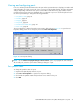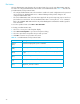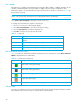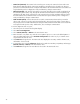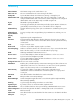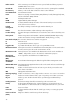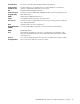User Manual
Table Of Contents
- Contents
- About this guide
- Using McDATA Web Server/Element Manager
- Managing Fabrics
- Securing a fabric
- Security consistency checklist
- Connection security
- User account security
- Remote authentication
- Device security
- Edit Security dialog
- Create Security Set dialog
- Create Security Group dialog
- Create Security Group Member dialog
- Editing the security configuration on a switch
- Viewing properties of a security set, group, or member
- Security Config dialog
- Archiving a security configuration to a file
- Activating a security set
- Deactivating a security set
- Configured Security data window
- Active Security data window
- Fabric services
- Rediscovering a fabric
- Displaying the event browser
- Working with device information and nicknames
- Zoning a fabric
- Zoning concepts
- Managing the zoning database
- Managing the active zone set
- Managing zones
- Merging fabrics and zoning
- Securing a fabric
- Managing switches
- Managing user accounts
- Configuring RADIUS servers
- Displaying switch information
- Configuring port threshold alarms
- Paging a switch
- Setting the date/time and enabling NTP client
- Resetting a switch
- Configuring a switch
- Archiving a switch
- Switch binding
- Restoring a switch
- Restoring the factory default configuration
- Downloading a support file
- Installing Product Feature Enablement keys
- Installing firmware
- Displaying hardware status
- Managing ports
- Glossary
- Index
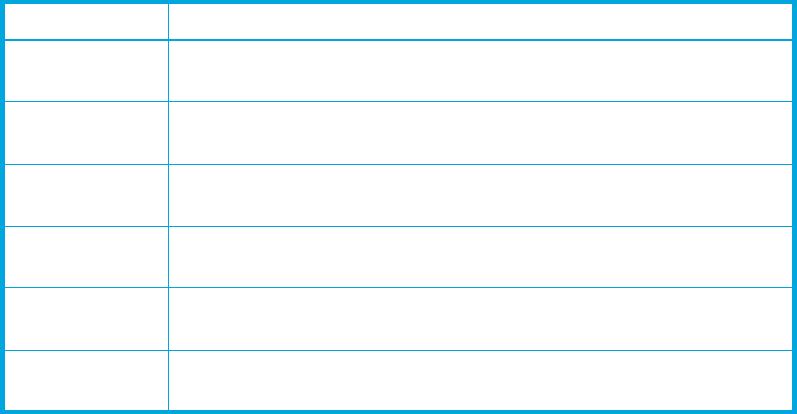
92
Port states
The port administrative state determines the operational state of a port. The port administrative state has
two forms: the configured administrative state and the current administrative state. Table 19 describes the
port administrative and operational states.
• The configured administrative state is the state that is saved in the switch configuration and is preserved
across switch resets. McDATA Web Server or Element Manager always makes changes to the
configured administrative state.
• The current administrative state is the state that is applied to the port for temporary purposes and is not
preserved across switch resets. The current administrative state is set using the Set Port command.
Refer to the McDATA 4Gb SAN Switch for HP p-Class BladeSystem command line interface guide for
more information.
To view the operational state select View > View Port States.
To change port administrative state:
1. Select one or more ports in the faceplate display.
2. Select Port > Port Properties to open the Port Properties dialog.
3. Select the option that corresponds to the port state you want.
4. Click OK to write the new port state to the switch.
Table 19 Port administrative and operational states
State Description
Online
(On)
Activates and prepares port to send data
Offline
(Off)
Prevents port from receiving signal and accepting a device login
Diagnostics
(Dia)
Prepares port for testing and prevents the port from accepting a device
login
Down
(Dn)
Disables the port
Inactive
(Ia)
Port operational state is offline, but administrative state is online.
Isolated
(Iso)
E_Port has lost its connection. Refer to Table 17 for information about
why the E_Port has isolated.