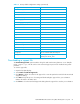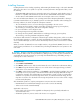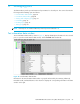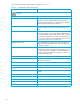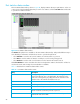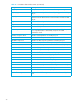User Manual
Table Of Contents
- Contents
- About this guide
- Using McDATA Web Server/Element Manager
- Managing Fabrics
- Securing a fabric
- Security consistency checklist
- Connection security
- User account security
- Remote authentication
- Device security
- Edit Security dialog
- Create Security Set dialog
- Create Security Group dialog
- Create Security Group Member dialog
- Editing the security configuration on a switch
- Viewing properties of a security set, group, or member
- Security Config dialog
- Archiving a security configuration to a file
- Activating a security set
- Deactivating a security set
- Configured Security data window
- Active Security data window
- Fabric services
- Rediscovering a fabric
- Displaying the event browser
- Working with device information and nicknames
- Zoning a fabric
- Zoning concepts
- Managing the zoning database
- Managing the active zone set
- Managing zones
- Merging fabrics and zoning
- Securing a fabric
- Managing switches
- Managing user accounts
- Configuring RADIUS servers
- Displaying switch information
- Configuring port threshold alarms
- Paging a switch
- Setting the date/time and enabling NTP client
- Resetting a switch
- Configuring a switch
- Archiving a switch
- Switch binding
- Restoring a switch
- Restoring the factory default configuration
- Downloading a support file
- Installing Product Feature Enablement keys
- Installing firmware
- Displaying hardware status
- Managing ports
- Glossary
- Index
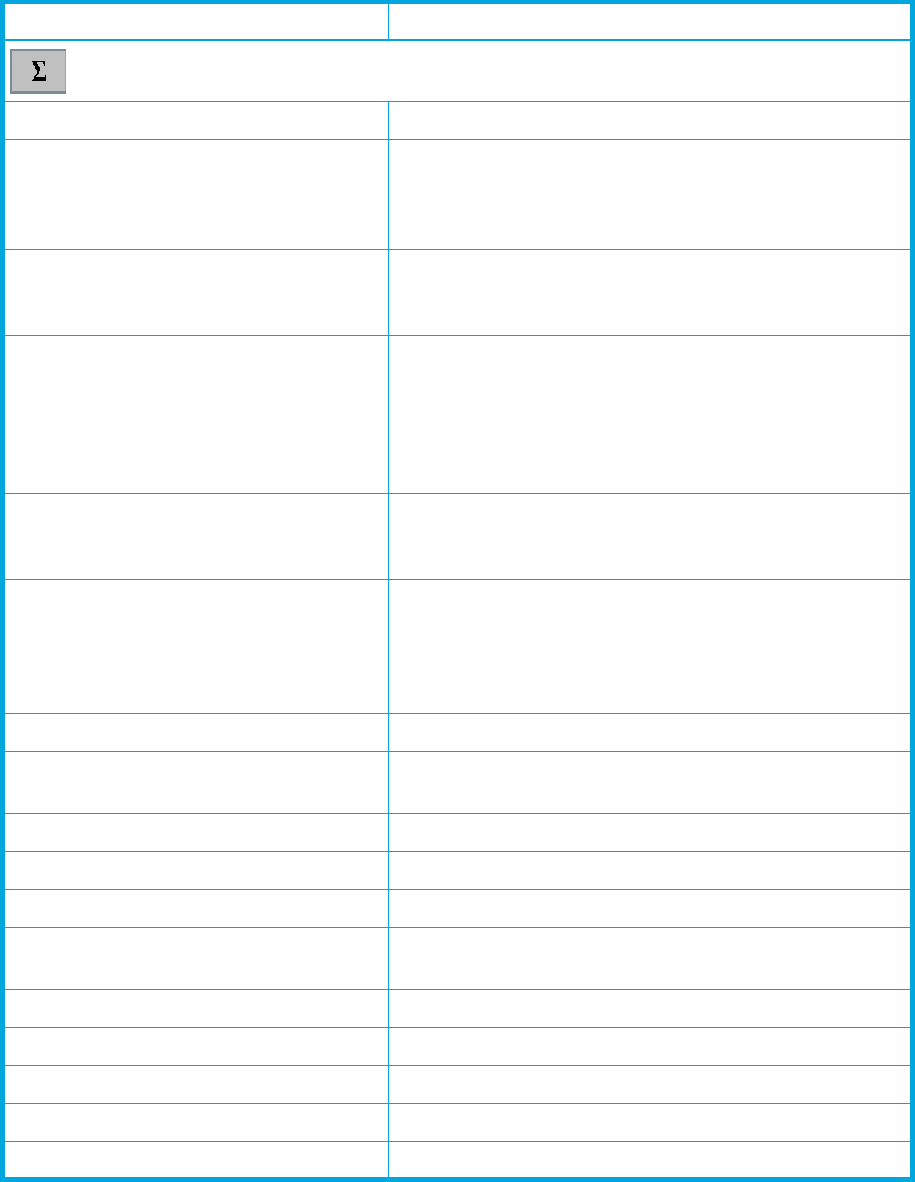
86
The Port Information data window entries are listed below in Table 17.
Table 17 Port information data window entries
Entry Description
Summary
Port Address Port Fibre Channel address.
Administrative Port Type The administrative port type (G, GL, F, FL). This value is
persistent; it will be maintained during a switch reset.
During port auto-configuration, it will be used to determine
which operational port states are allowed.
Operational Port Type The port type that is currently active. This will be set during
port auto-configuration based on the administrative port
type.
Administrative Port State The port state (Online, Offline, Diagnostics, or Down) that
has been set by the user. This state may be different from
the configured administrative state if the user has not saved
it in the switch configuration. This state is used at the time it
is set to try to set the port operational state. This value is not
persistent and will be lost on a switch reset.
Operational Port State The port state that is currently active. This value may be
different from the administrative port state, for example due
to an error condition.
Configured Administrative Port State The port state (Online, Offline, Diagnostics, or Down) that
is saved in the switch configuration, either by the user or at
the factory. This value is persistent; it will be maintained
during a switch reset, and will be used after a reset to set
the port operational state.
Logged In Indicates whether logged in or not.
Port Connection Status E_Port connection status. Status can be None, Connecting,
Connected or Isolated.
Isolation Reason E_Port isolation reason
Administrative Port Speed The speed requested by the user.
Operational Port Speed The speed actually being used by the port.
Port Speed Supported The speeds supported by the port (1-Gbps, 2-Gbps,
4-Gbps)
Symbolic Name Port symbolic name
Diagnostic Status Status from the most recent Power-on self test
Diagnostic Fault Code Fault code from the most recent Power-on self test
Test Status Status from the most recent port test
Test Fault Code Fault code from the most recent port test