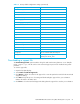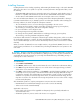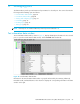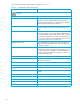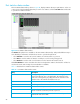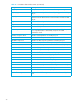User Manual
Table Of Contents
- Contents
- About this guide
- Using McDATA Web Server/Element Manager
- Managing Fabrics
- Securing a fabric
- Security consistency checklist
- Connection security
- User account security
- Remote authentication
- Device security
- Edit Security dialog
- Create Security Set dialog
- Create Security Group dialog
- Create Security Group Member dialog
- Editing the security configuration on a switch
- Viewing properties of a security set, group, or member
- Security Config dialog
- Archiving a security configuration to a file
- Activating a security set
- Deactivating a security set
- Configured Security data window
- Active Security data window
- Fabric services
- Rediscovering a fabric
- Displaying the event browser
- Working with device information and nicknames
- Zoning a fabric
- Zoning concepts
- Managing the zoning database
- Managing the active zone set
- Managing zones
- Merging fabrics and zoning
- Securing a fabric
- Managing switches
- Managing user accounts
- Configuring RADIUS servers
- Displaying switch information
- Configuring port threshold alarms
- Paging a switch
- Setting the date/time and enabling NTP client
- Resetting a switch
- Configuring a switch
- Archiving a switch
- Switch binding
- Restoring a switch
- Restoring the factory default configuration
- Downloading a support file
- Installing Product Feature Enablement keys
- Installing firmware
- Displaying hardware status
- Managing ports
- Glossary
- Index
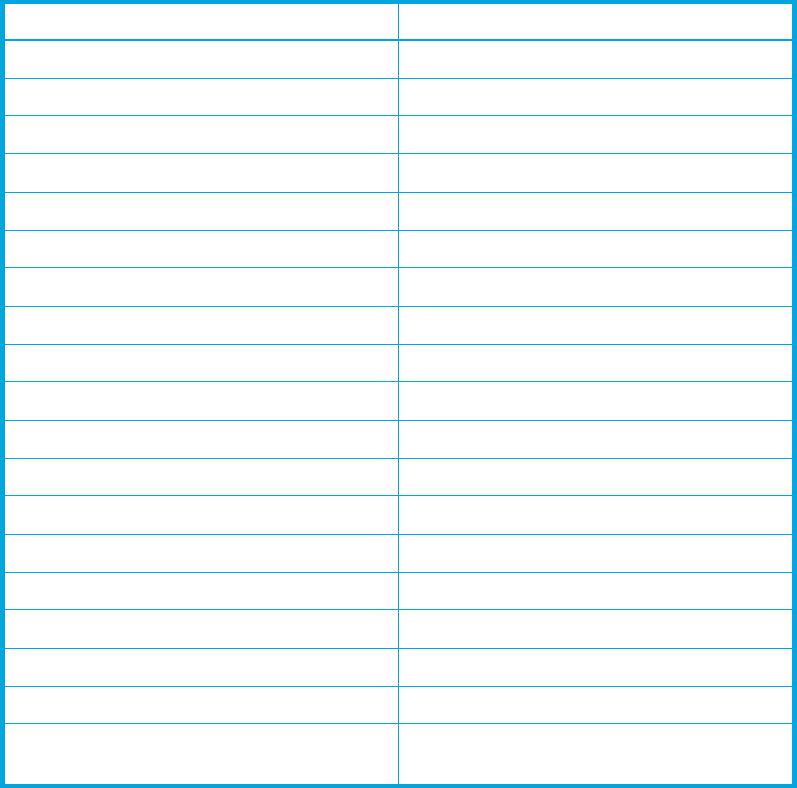
McDATA® 4Gb SAN Switch for HP p-Class BladeSystem user guide 81
Downloading a support file
The Download Support File option assembles all log files and switch memory data into a core dump file
(dump_support.tgz). This file can be sent to technical support personnel for troubleshooting switch
problems.
To create a support file:
1. Open the faceplate display.
2. Select Switch > Download Support File.
3. Click Browse to define a location for the support file or enter the path in the text field in the Download
Support File dialog.
4. Click Start to begin the process of creating and downloading the support file to your workstation.
Observe the status in the Status area.
5. Click Close to close the Download Support File dialog after the support file is saved to your workstation.
FDMI HBA Entry Level 1000
Subnet Mask Address 255.0.0.0
Gateway Address 10.0.0.254
Network Discovery Static
Remote Logging False
Remote Logging Host Ip Address 10.0.0.254
NTP Client Enabled False
NTP Server IP Address 10.0.0.254
Contact Undefined
Location Undefined
Trap Enabled False
Trap Port 162
Trap Address Trap 1: 10.0.0.254; Traps 2-5: 0.0.0.0
Trap Community Public
Read Community Public
Write Community Private
Port State Online
Port Speed Auto for internal and external ports
Port Type External ports are GL_Ports
Internal ports are FL_Ports
Table 16 Factory default configuration settings (Continued)
Setting Value