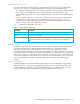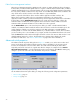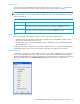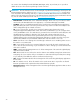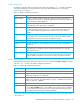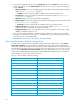User Manual
Table Of Contents
- Contents
- About this guide
- Using McDATA Web Server/Element Manager
- Managing Fabrics
- Securing a fabric
- Security consistency checklist
- Connection security
- User account security
- Remote authentication
- Device security
- Edit Security dialog
- Create Security Set dialog
- Create Security Group dialog
- Create Security Group Member dialog
- Editing the security configuration on a switch
- Viewing properties of a security set, group, or member
- Security Config dialog
- Archiving a security configuration to a file
- Activating a security set
- Deactivating a security set
- Configured Security data window
- Active Security data window
- Fabric services
- Rediscovering a fabric
- Displaying the event browser
- Working with device information and nicknames
- Zoning a fabric
- Zoning concepts
- Managing the zoning database
- Managing the active zone set
- Managing zones
- Merging fabrics and zoning
- Securing a fabric
- Managing switches
- Managing user accounts
- Configuring RADIUS servers
- Displaying switch information
- Configuring port threshold alarms
- Paging a switch
- Setting the date/time and enabling NTP client
- Resetting a switch
- Configuring a switch
- Archiving a switch
- Switch binding
- Restoring a switch
- Restoring the factory default configuration
- Downloading a support file
- Installing Product Feature Enablement keys
- Installing firmware
- Displaying hardware status
- Managing ports
- Glossary
- Index

McDATA® 4Gb SAN Switch for HP p-Class BladeSystem user guide 79
Restoring a switch
Restoring a switch loads the archived switch configuration parameters to the switch. The switch
configuration must be archived before it can be restored. The switch archive must be compatible with the
switch to be restored; that is, you can restore a McDATA switch only with an archive from a McDATA Web
Server switch. See ”Archiving a switch” on page 78 for more information.
CAUTION: The switch being restored should be physically disconnected from the fabric. Restoring a
switch in a fabric can severely disrupt the fabric. After the restore process is complete, the switch can be
reconnected to the fabric.
The Restore dialog consists of the Full Restore tab page and Selective Restore tab page. To restore a
switch:
1. Log in to the fabric through the switch you want to restore. You cannot restore a switch over an ISL.
2. Select Switch > Restore in the faceplate display to open the Restore dialog shown in Figure 35.
Figure 35 Restore Dialogs – Full Restore and Selective Restore tab pages
3. Enter the archive file name or browse for the file. This archive file must be one that was produced by the
Archive function. Configuration backup files created with the Config Backup command are not
compatible with the McDATA Web Server Restore or Element Manager Restore function.