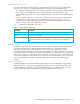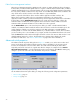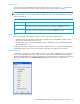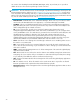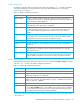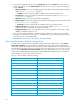User Manual
Table Of Contents
- Contents
- About this guide
- Using McDATA Web Server/Element Manager
- Managing Fabrics
- Securing a fabric
- Security consistency checklist
- Connection security
- User account security
- Remote authentication
- Device security
- Edit Security dialog
- Create Security Set dialog
- Create Security Group dialog
- Create Security Group Member dialog
- Editing the security configuration on a switch
- Viewing properties of a security set, group, or member
- Security Config dialog
- Archiving a security configuration to a file
- Activating a security set
- Deactivating a security set
- Configured Security data window
- Active Security data window
- Fabric services
- Rediscovering a fabric
- Displaying the event browser
- Working with device information and nicknames
- Zoning a fabric
- Zoning concepts
- Managing the zoning database
- Managing the active zone set
- Managing zones
- Merging fabrics and zoning
- Securing a fabric
- Managing switches
- Managing user accounts
- Configuring RADIUS servers
- Displaying switch information
- Configuring port threshold alarms
- Paging a switch
- Setting the date/time and enabling NTP client
- Resetting a switch
- Configuring a switch
- Archiving a switch
- Switch binding
- Restoring a switch
- Restoring the factory default configuration
- Downloading a support file
- Installing Product Feature Enablement keys
- Installing firmware
- Displaying hardware status
- Managing ports
- Glossary
- Index
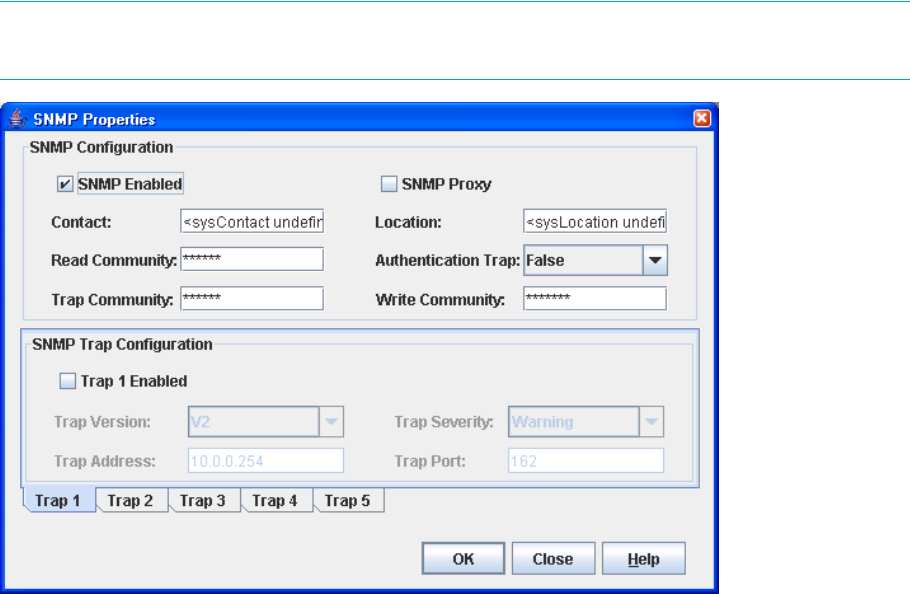
76
SNMP properties
Use the SNMP Properties dialog shown in Figure 34 to change SNMP configuration parameters. After
making changes, click the OK button to put the new values into effect. To open the SNMP Properties
dialog, choose one of the following:
• Select Switch > SNMP Properties.
• Right-click a switch graphic in the faceplate display, and select SNMP Properties from the popup menu.
Making any changes. Click OK to put the new values into effect.
NOTE: Since read community, trap community, and write community settings are like passwords and are
write-only fields, the current settings are displayed as asterisks.
Figure 34 SNMP Properties dialog
SNMP properties are divided into the following components:
• SNMP configuration, page 77
• SNMP trap configuration, page 77