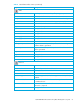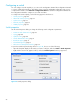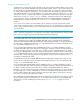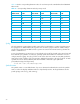User Manual
Table Of Contents
- Contents
- About this guide
- Using McDATA Web Server/Element Manager
- Managing Fabrics
- Securing a fabric
- Security consistency checklist
- Connection security
- User account security
- Remote authentication
- Device security
- Edit Security dialog
- Create Security Set dialog
- Create Security Group dialog
- Create Security Group Member dialog
- Editing the security configuration on a switch
- Viewing properties of a security set, group, or member
- Security Config dialog
- Archiving a security configuration to a file
- Activating a security set
- Deactivating a security set
- Configured Security data window
- Active Security data window
- Fabric services
- Rediscovering a fabric
- Displaying the event browser
- Working with device information and nicknames
- Zoning a fabric
- Zoning concepts
- Managing the zoning database
- Managing the active zone set
- Managing zones
- Merging fabrics and zoning
- Securing a fabric
- Managing switches
- Managing user accounts
- Configuring RADIUS servers
- Displaying switch information
- Configuring port threshold alarms
- Paging a switch
- Setting the date/time and enabling NTP client
- Resetting a switch
- Configuring a switch
- Archiving a switch
- Switch binding
- Restoring a switch
- Restoring the factory default configuration
- Downloading a support file
- Installing Product Feature Enablement keys
- Installing firmware
- Displaying hardware status
- Managing ports
- Glossary
- Index

68
Configuring a switch
You can configure a switch explicitly or you can use the Configuration Wizard. The Configuration Wizard
is a series of dialogs that guide you through the chassis, network, and SNMP configuration steps on new
or replacement switches. Select Wizards > Configuration Wizard to launch the Configuration Wizard. Use
the Configuration Wizard to configure a new switch in a fabric.
To configure the switch explicitly, see the following properties and services:
• Switch properties, page 68
• Advanced switch properties, page 72
• System services, page 73
• Network properties, page 75
• SNMP properties, page 76
Switch properties
Use the Switch Properties dialog to change the following switch configuration parameters:
• Domain ID and domain ID lock, page 69
• Syslog, page 70
• Symbolic name, page 70
• Switch administrative states, page 71
• Broadcast support, page 71
• In-band management, page 71
• Fabric Device Management Interface, page 72
To open the Switch Properties dialog shown in Figure 30, choose one of the following:
• Open the faceplate display for the switch you want to configure, and select Switch > Switch Properties.
• Right-click the switch in the graphic window, and select Switch Properties from the popup menu.
Figure 30 Switch properties dialog