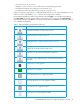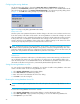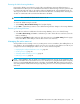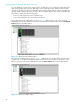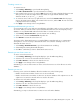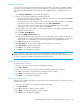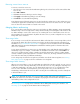User Manual
Table Of Contents
- Contents
- About this guide
- Using McDATA Web Server/Element Manager
- Managing Fabrics
- Securing a fabric
- Security consistency checklist
- Connection security
- User account security
- Remote authentication
- Device security
- Edit Security dialog
- Create Security Set dialog
- Create Security Group dialog
- Create Security Group Member dialog
- Editing the security configuration on a switch
- Viewing properties of a security set, group, or member
- Security Config dialog
- Archiving a security configuration to a file
- Activating a security set
- Deactivating a security set
- Configured Security data window
- Active Security data window
- Fabric services
- Rediscovering a fabric
- Displaying the event browser
- Working with device information and nicknames
- Zoning a fabric
- Zoning concepts
- Managing the zoning database
- Managing the active zone set
- Managing zones
- Merging fabrics and zoning
- Securing a fabric
- Managing switches
- Managing user accounts
- Configuring RADIUS servers
- Displaying switch information
- Configuring port threshold alarms
- Paging a switch
- Setting the date/time and enabling NTP client
- Resetting a switch
- Configuring a switch
- Archiving a switch
- Switch binding
- Restoring a switch
- Restoring the factory default configuration
- Downloading a support file
- Installing Product Feature Enablement keys
- Installing firmware
- Displaying hardware status
- Managing ports
- Glossary
- Index
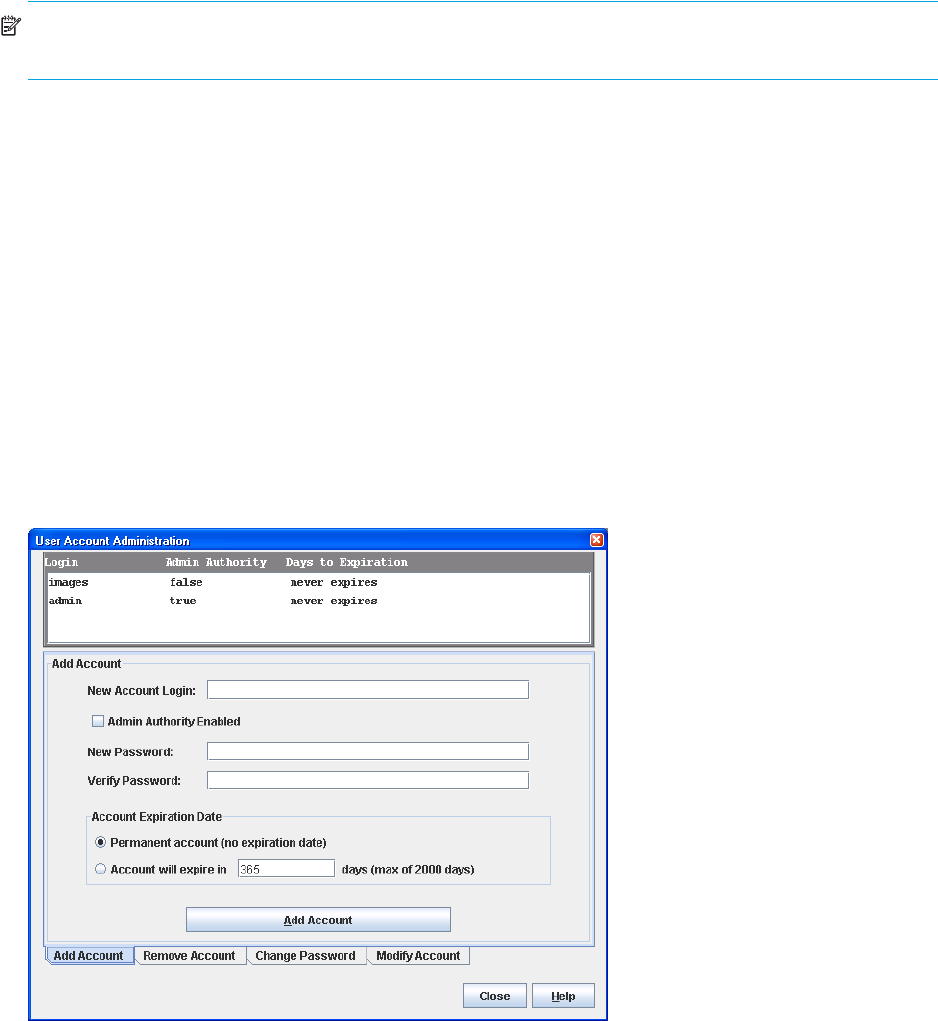
50
NOTE: If the same user account exists on a switch and its RADIUS server, that user can login with either
password, but the authority and account expiration will always come from the switch database.
Creating user accounts
A switch can have a maximum of 15 user accounts. To create a new user account on a switch:
1. Select Switch > User Accounts in the faceplate display to open the User Account Administration dialog.
2. Click the Add Account tab to open the Add Account tab page shown in Figure 18.
3. Enter an account name in the New Account Login field. Account names are limited to 15 characters.
4. Select the Admin Authority Enabled option if the account is to have the ability to modify switch
configurations.
5. Enter a password in the New Password field and enter it again in the Verify Password field. A
password must have a minimum of 8 characters and no more than 20.
6. Select the Permanent Account option if this account is to be permanent with no expiration date.
Otherwise, select the Account Will Expire option and enter the number days in which the account will
expire.
7. Click Add Account to add the newly defined account.
8. Click Close to close the User Account Administration dialog.
Figure 18 User Account Administration dialog – Add Account tab page