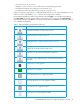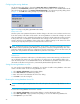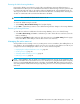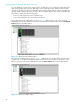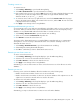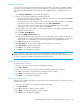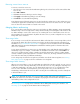User Manual
Table Of Contents
- Contents
- About this guide
- Using McDATA Web Server/Element Manager
- Managing Fabrics
- Securing a fabric
- Security consistency checklist
- Connection security
- User account security
- Remote authentication
- Device security
- Edit Security dialog
- Create Security Set dialog
- Create Security Group dialog
- Create Security Group Member dialog
- Editing the security configuration on a switch
- Viewing properties of a security set, group, or member
- Security Config dialog
- Archiving a security configuration to a file
- Activating a security set
- Deactivating a security set
- Configured Security data window
- Active Security data window
- Fabric services
- Rediscovering a fabric
- Displaying the event browser
- Working with device information and nicknames
- Zoning a fabric
- Zoning concepts
- Managing the zoning database
- Managing the active zone set
- Managing zones
- Merging fabrics and zoning
- Securing a fabric
- Managing switches
- Managing user accounts
- Configuring RADIUS servers
- Displaying switch information
- Configuring port threshold alarms
- Paging a switch
- Setting the date/time and enabling NTP client
- Resetting a switch
- Configuring a switch
- Archiving a switch
- Switch binding
- Restoring a switch
- Restoring the factory default configuration
- Downloading a support file
- Installing Product Feature Enablement keys
- Installing firmware
- Displaying hardware status
- Managing ports
- Glossary
- Index
McDATA® 4Gb SAN Switch for HP p-Class BladeSystem user guide 45
Creating a zone set
To create a zone set:
1. Select Zoning > Edit Zoning to open the Edit Zoning dialog.
2. Select Edit > Create Zone Set to open the Create Zone Set dialog.
3. Enter a name for the new zone set, and click OK. The new zone set name is displayed in the Zone Sets
dialog. A zone set name must begin with a letter and be no longer than 64 characters. Valid
characters are 0—9, A—Z, a—z, _, -, ^, and $.
4. To create new zones in the zone set, right-click a zone set and select Create A Zone from the popup
menu. In the Create a Zone dialog, enter a name for the new zone, and click OK. The new zone name
is displayed in the Zone Sets dialog.
5. Click Apply to save changes to the zoning database.
Activating and deactivating a zone set
You must activate a zone set to apply its zoning definitions to the fabric. Only one zone set can be active
at one time. When you activate a zone set, the switch distributes that zone set to the temporary zoning
database on every McDATA 4Gb SAN Switch in the fabric. To activate a zone set:
1. Select Zoning > Activate Zone Set to open the Activate Zone Set dialog.
2. Select a zone set from the Select Zone Set drop-down list.
3. Click Activate to activate the selected zone set.
The purpose of the deactivate function is to suspend all fabric zoning that results in no communication
among devices. It is not necessary to deactivate the active zone set before activating a new one. To
deactivate the active zone set:
1. Select Zoning > Deactivate Zone Set to open the Deactivate Zone Set dialog.
2. Acknowledge the warning about traffic disruption.
3. Click Yes to confirm that you want to deactivate the active zone set.
Removing a zone from a zone set
To remove a zone from a zone set:
1. Select Zoning > Edit Zoning in the faceplate display to open the Edit Zoning dialog.
2. Select the zone or zones to be removed in the Zone Sets tree.
3. Select Edit > Remove to remove the zone from the zone set.
4. Click Apply to save changes to the zoning database.
Alternatively, you can use shortcut menus to remove a zone from a zone set or from all zone sets in the
database.
Removing a zone set
Removing a zone set from the database affects the member zones in the following ways.
• Member zones that are members of other zone sets are not affected.
• Member zones that are not members of other zone sets become members of the orphan zone set. The
orphan zone set cannot be removed and is not saved on the switch.
To delete a zone set from the database:
1. Select Zoning > Edit Zoning in the faceplate display to open the Edit Zoning dialog.
2. Select the zone set to be removed in the Zone Sets tree.
3. Select Edit > Remove to remove the zone set.
4. Click Apply to save changes to the zoning database.
Alternatively, you may use shortcut menus to remove a zone set from the database.