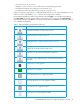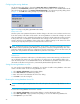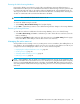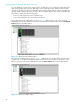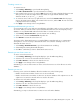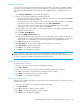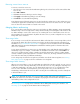User Manual
Table Of Contents
- Contents
- About this guide
- Using McDATA Web Server/Element Manager
- Managing Fabrics
- Securing a fabric
- Security consistency checklist
- Connection security
- User account security
- Remote authentication
- Device security
- Edit Security dialog
- Create Security Set dialog
- Create Security Group dialog
- Create Security Group Member dialog
- Editing the security configuration on a switch
- Viewing properties of a security set, group, or member
- Security Config dialog
- Archiving a security configuration to a file
- Activating a security set
- Deactivating a security set
- Configured Security data window
- Active Security data window
- Fabric services
- Rediscovering a fabric
- Displaying the event browser
- Working with device information and nicknames
- Zoning a fabric
- Zoning concepts
- Managing the zoning database
- Managing the active zone set
- Managing zones
- Merging fabrics and zoning
- Securing a fabric
- Managing switches
- Managing user accounts
- Configuring RADIUS servers
- Displaying switch information
- Configuring port threshold alarms
- Paging a switch
- Setting the date/time and enabling NTP client
- Resetting a switch
- Configuring a switch
- Archiving a switch
- Switch binding
- Restoring a switch
- Restoring the factory default configuration
- Downloading a support file
- Installing Product Feature Enablement keys
- Installing firmware
- Displaying hardware status
- Managing ports
- Glossary
- Index

44
Displaying the configured and active zone sets
You can display the contents of the configured zone set and active zone set with the Configured Zoneset
data window and the Active Zoneset data window. The Configured Zonesets and Active Zoneset data
windows use display conventions for expanding and contracting entries that are similar to the fabric tree.
An entry handle located to the left of an entry in the tree indicates that the entry can be expanded. Click
this handle or double-click the following entries:
• A zone set entry expands to show its member zones.
• A zone entry expands to show its member ports/devices.
The Configured Zonesets data window, shown in Figure 16, displays all zone sets, zones, and zone
membership in the zoning database. To open the Configured Zoneset data window, click the Configured
Zoneset tab below the data window.
Figure 16 Configured zonesets data window
The Active Zoneset data window, shown in Figure 17, displays the zone membership for the active zone
set that resides on the fabric management switch. The active zone set is the same on all switches in the
fabric. To open the Active Zoneset data window, click the Active Zoneset tab below the data window.
Figure 17 Active zone set data window