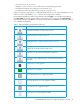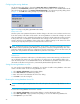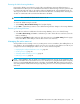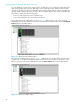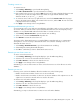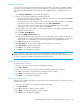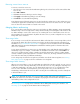User Manual
Table Of Contents
- Contents
- About this guide
- Using McDATA Web Server/Element Manager
- Managing Fabrics
- Securing a fabric
- Security consistency checklist
- Connection security
- User account security
- Remote authentication
- Device security
- Edit Security dialog
- Create Security Set dialog
- Create Security Group dialog
- Create Security Group Member dialog
- Editing the security configuration on a switch
- Viewing properties of a security set, group, or member
- Security Config dialog
- Archiving a security configuration to a file
- Activating a security set
- Deactivating a security set
- Configured Security data window
- Active Security data window
- Fabric services
- Rediscovering a fabric
- Displaying the event browser
- Working with device information and nicknames
- Zoning a fabric
- Zoning concepts
- Managing the zoning database
- Managing the active zone set
- Managing zones
- Merging fabrics and zoning
- Securing a fabric
- Managing switches
- Managing user accounts
- Configuring RADIUS servers
- Displaying switch information
- Configuring port threshold alarms
- Paging a switch
- Setting the date/time and enabling NTP client
- Resetting a switch
- Configuring a switch
- Archiving a switch
- Switch binding
- Restoring a switch
- Restoring the factory default configuration
- Downloading a support file
- Installing Product Feature Enablement keys
- Installing firmware
- Displaying hardware status
- Managing ports
- Glossary
- Index
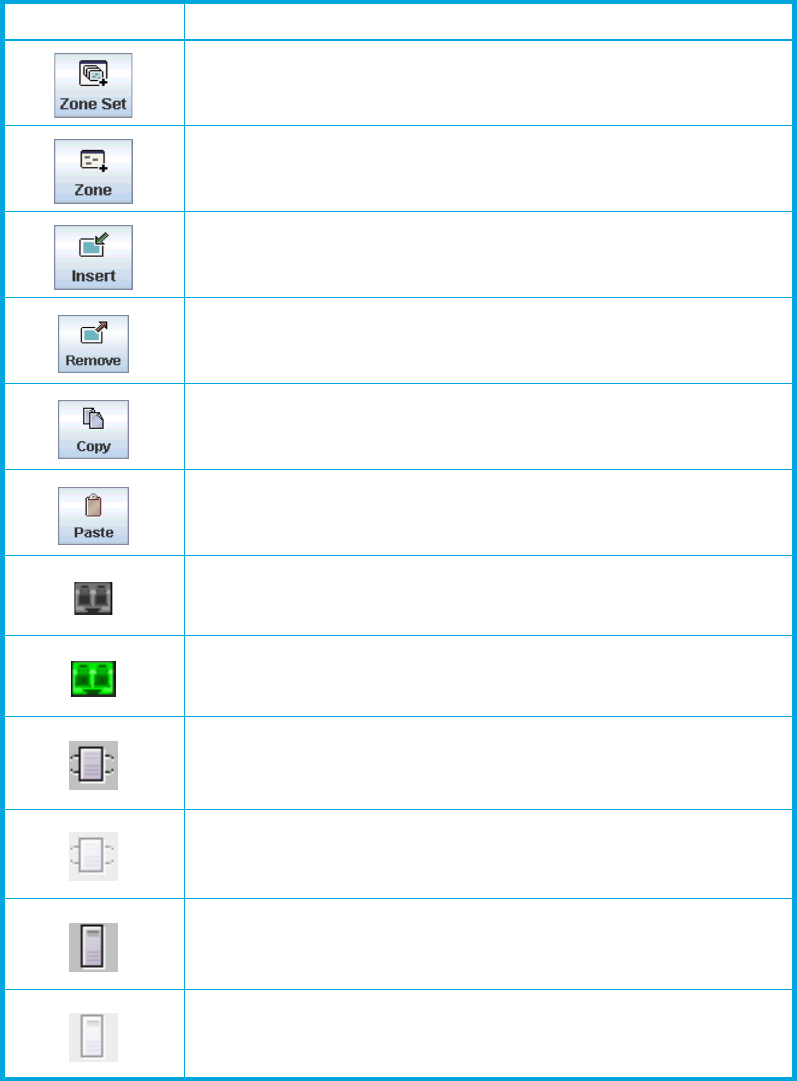
McDATA® 4Gb SAN Switch for HP p-Class BladeSystem user guide 41
• Click a zone, zone set, or port icon.
• Right-click to select a zone set or zone, and open the corresponding popup menu.
• Hold down the Shift key while clicking several consecutive icons.
• Hold down the Control key while clicking several non-consecutive icons.
Using tool bar buttons, popup menus, or a drag-and-drop method, you can create and manage zone sets
and zones in the zoning database. Table 6 describes the zoning tool bar operations.
Use the Edit Zoning dialog to define zoning changes, and click Apply to open the Error Check dialog.
Click Error Check to check for zoning conflicts, such as empty zones or zone sets. Click Save Zoning to
implement the changes. Click Close to close the Error Check dialog. Click Close in the Edit Zoning dialog
to close the Edit Zoning dialog.
Table 6 Edit zoning dialog tool bar buttons and icons
Button/Icon Description
Create Zone Set button
—Create a new zone set
Create Zone button
—Create a new zone
Add Member button
—Add selected port/device to a zone
Remove Member button
—Delete the selected zone from a zone set,
or delete the selected port/device from a zone
Copy button
—Copy selected zoning items to clipboard.
Paste button—Paste clipboard items to selected zoning item where
applicable.
Switch port icon
—Not logged in
Switch port icon
—Logged in
NL_Port (loop) device icon
—Logged in to fabric
NL_Port (loop) device icon
—Not logged in to fabric
N_Port device icon
—Logged in to fabric
N_Port device icon
—Not logged in to fabric