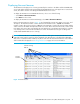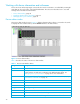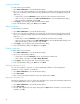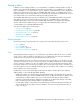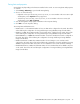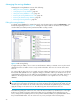User Manual
Table Of Contents
- Contents
- About this guide
- Using McDATA Web Server/Element Manager
- Managing Fabrics
- Securing a fabric
- Security consistency checklist
- Connection security
- User account security
- Remote authentication
- Device security
- Edit Security dialog
- Create Security Set dialog
- Create Security Group dialog
- Create Security Group Member dialog
- Editing the security configuration on a switch
- Viewing properties of a security set, group, or member
- Security Config dialog
- Archiving a security configuration to a file
- Activating a security set
- Deactivating a security set
- Configured Security data window
- Active Security data window
- Fabric services
- Rediscovering a fabric
- Displaying the event browser
- Working with device information and nicknames
- Zoning a fabric
- Zoning concepts
- Managing the zoning database
- Managing the active zone set
- Managing zones
- Merging fabrics and zoning
- Securing a fabric
- Managing switches
- Managing user accounts
- Configuring RADIUS servers
- Displaying switch information
- Configuring port threshold alarms
- Paging a switch
- Setting the date/time and enabling NTP client
- Resetting a switch
- Configuring a switch
- Archiving a switch
- Switch binding
- Restoring a switch
- Restoring the factory default configuration
- Downloading a support file
- Installing Product Feature Enablement keys
- Installing firmware
- Displaying hardware status
- Managing ports
- Glossary
- Index
McDATA® 4Gb SAN Switch for HP p-Class BladeSystem user guide 39
Zoning limits and properties
Zoning limits vary depending on the firmware installed on the switch. To view zoning limits and properties
on a switch:
1. Select Zoning > Edit Zoning to open the Edit Zoning dialog.
2. Choose one of the following:
• Right-click on the top zonesets entry, a zone set, a zone, or a zone member in the zone sets tree (left
windowpane). Select Properties in the popup menu.
• Select the top zone sets entry, a zone set, a zone, or a zone member in the zone set tree (left
windowpane). Select Edit > Properties.
3. View the zoning limits and properties information in the Properties dialog.
4. Click OK to close the Properties dialog.
The zoning limits and definitions are:
• MaxZoneSets is 1. The maximum number of zone sets that can be configured on the switch. This will be
enforced during the configuration of zoning and during a zoning database merge from the fabric.
• MaxZones is 2047. The maximum number of zones that can be configured on the switch. This will be
enforced during the configuration of zoning and during a zoning database merge from the fabric.
• MaxTotalMembers is 10,000. The maximum number of total zone members that can be configured on
the switch. This will be enforced during the configuration of zoning and during a zoning database
merge from the fabric.
• MaxZonesInZoneSets is 2047. The maximum number of zone linkages to zone sets that can be
configured on the switch. This will be enforced during the configuration of zoning and during a zoning
database merge from the fabric. Every time a zone is added to a zone set this constitutes a linkage.
• MaxMembersPerZone is 4096. The maximum number of zone members that can be added to any zone
on the switch. This will be enforced during the configuration of zoning and during a zoning database
merge from the fabric.