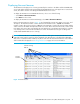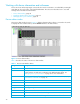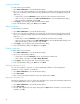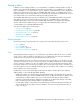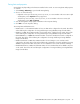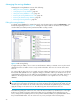User Manual
Table Of Contents
- Contents
- About this guide
- Using McDATA Web Server/Element Manager
- Managing Fabrics
- Securing a fabric
- Security consistency checklist
- Connection security
- User account security
- Remote authentication
- Device security
- Edit Security dialog
- Create Security Set dialog
- Create Security Group dialog
- Create Security Group Member dialog
- Editing the security configuration on a switch
- Viewing properties of a security set, group, or member
- Security Config dialog
- Archiving a security configuration to a file
- Activating a security set
- Deactivating a security set
- Configured Security data window
- Active Security data window
- Fabric services
- Rediscovering a fabric
- Displaying the event browser
- Working with device information and nicknames
- Zoning a fabric
- Zoning concepts
- Managing the zoning database
- Managing the active zone set
- Managing zones
- Merging fabrics and zoning
- Securing a fabric
- Managing switches
- Managing user accounts
- Configuring RADIUS servers
- Displaying switch information
- Configuring port threshold alarms
- Paging a switch
- Setting the date/time and enabling NTP client
- Resetting a switch
- Configuring a switch
- Archiving a switch
- Switch binding
- Restoring a switch
- Restoring the factory default configuration
- Downloading a support file
- Installing Product Feature Enablement keys
- Installing firmware
- Displaying hardware status
- Managing ports
- Glossary
- Index
36
Creating a nickname
To create a device port nickname:
1. Select Fabric >Nicknames to open the Nicknames dialog.
2. Choose one of the following methods to enter a nickname. A nickname must start with a letter and can
have up to 64 characters. Valid characters include alphanumeric characters [aA-zZ][0-9] and special
symbols [$ _ - ^ ].
• Double-click a cell in the Nicknames column, and enter a new nickname in the text field.
• Click on a device in the table. Select Edit > Create Nickname to open the Add Nickname dialog.
Enter a nickname and WWN and click OK.
3. Click Apply to save the changes and exit the Nicknames dialog.
4. In the Save Nicknames dialog, click Save, then click Close.
Editing a nickname
to edit a device port nickname:
1. Select Fabric >Nicknames to open the Nicknames dialog.
2. Choose one of the following methods to edit a nickname. A nickname must start with a letter and can
have up to 64 characters. Valid characters include alphanumeric characters [aA-zZ][0-9] and special
symbols [$ _ - ^ ].
• Double-click a cell in the Nicknames column, and edit the nickname in the text field.
• Click on a device in the table. Select Edit > Edit Nickname to open the Edit Nickname dialog. In the
Edit Nickname dialog, edit the nickname and click OK.
3. Click Apply to save the changes and exit the Nicknames dialog.
4. In the Save Nicknames dialog, click Save, then click Close.
Deleting a nickname
To delete a device port nickname:
1. Select Fabric >Nicknames to open the Nicknames dialog.
2. Choose one of the following methods:
• Double-click a cell in the Nicknames column, and delete the nickname text.
• Click a device in the table. Select Edit > Delete Nickname.
3. Click Apply to save the changes and exit the Nicknames dialog.
4. In the Save Nicknames dialog, click Save, then click Close.
Exporting nicknames to a file
You can save nicknames to a file. This is useful for distributing nicknames to other management
workstations. To save nicknames to an XML file:
1. Select Fabric >Nicknames to open the Nicknames dialog.
2. Select File > Export.
3. Enter a name for the XML nickname file in the Save dialog and click Save.
Importing a nicknames file
Importing a nicknames file copies its contents into and replaces the contents of the Nicknames.xml file that
is used by McDATA Web Server. To import a nickname file:
1. Select Fabric >Nicknames to open the Nicknames dialog.
2. Select File > Import.
3. Select an XML nickname file in the Open dialog and click Open. When prompted to overwrite existing
nicknames, click Yes.