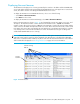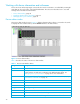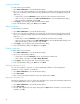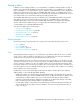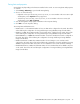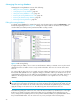User Manual
Table Of Contents
- Contents
- About this guide
- Using McDATA Web Server/Element Manager
- Managing Fabrics
- Securing a fabric
- Security consistency checklist
- Connection security
- User account security
- Remote authentication
- Device security
- Edit Security dialog
- Create Security Set dialog
- Create Security Group dialog
- Create Security Group Member dialog
- Editing the security configuration on a switch
- Viewing properties of a security set, group, or member
- Security Config dialog
- Archiving a security configuration to a file
- Activating a security set
- Deactivating a security set
- Configured Security data window
- Active Security data window
- Fabric services
- Rediscovering a fabric
- Displaying the event browser
- Working with device information and nicknames
- Zoning a fabric
- Zoning concepts
- Managing the zoning database
- Managing the active zone set
- Managing zones
- Merging fabrics and zoning
- Securing a fabric
- Managing switches
- Managing user accounts
- Configuring RADIUS servers
- Displaying switch information
- Configuring port threshold alarms
- Paging a switch
- Setting the date/time and enabling NTP client
- Resetting a switch
- Configuring a switch
- Archiving a switch
- Switch binding
- Restoring a switch
- Restoring the factory default configuration
- Downloading a support file
- Installing Product Feature Enablement keys
- Installing firmware
- Displaying hardware status
- Managing ports
- Glossary
- Index
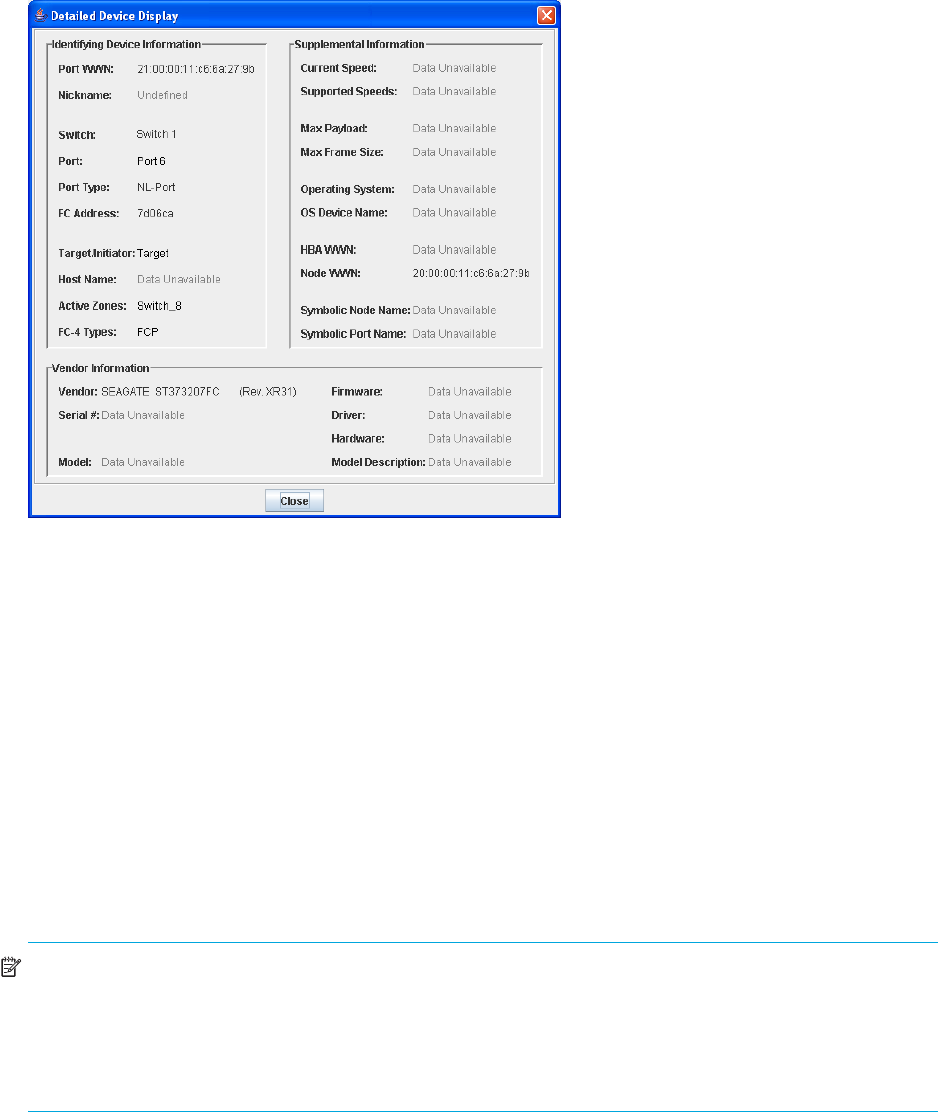
McDATA® 4Gb SAN Switch for HP p-Class BladeSystem user guide 35
Displaying detailed device information
In addition to the information that is available in the Devices data window, you can click the (i) in the
Details column to display more information as shown in Figure 13.
Figure 13 Detailed devices display dialog
Managing device port nicknames
Using McDATA Web Server, you can assign a nickname to a device port World Wide Name. A nickname
is a user-definable, meaningful name that can be used in place of the World Wide Name. Assigning a
nickname makes it easier to recognize device ports when zoning your fabric or when viewing the Devices
data window. In addition to creating, editing, and deleting nicknames, you can also export the nicknames
to a file that can then be imported into the Nicknames.xml file on other workstations.
Nicknames are saved to an XML file stored on the switch. If different nickname files exist on other McDATA
4Gb SAN Switches in the fabric, you will be prompted to resolve differences before the Nicknames dialog
will be displayed. A series of dialogs is presented to resolve differences between the nicknames stored on
that switch with nicknames stored on other switches. The most recent nickname takes precedence during
nickname resolution. Changes made in the Nickname dialog are propagated to all McDATA 4Gb SAN
Switches in the fabric after you click the Apply button.
NOTE: Nicknames are stored on each switch and are not compatible with nickname files from switches
with 5.x firmware.
McDATA Web Server manages nicknames separately from HAFM. This means that HAFM cannot
reference nicknames created by McDATA Web Server; neither can McDATA Web Server reference
nicknames created by HAFM. However, HAFM does share nicknames with Element Manager.