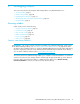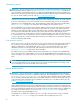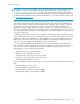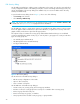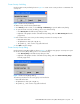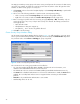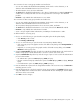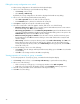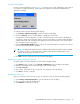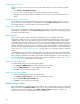User Manual
Table Of Contents
- Contents
- About this guide
- Using McDATA Web Server/Element Manager
- Managing Fabrics
- Securing a fabric
- Security consistency checklist
- Connection security
- User account security
- Remote authentication
- Device security
- Edit Security dialog
- Create Security Set dialog
- Create Security Group dialog
- Create Security Group Member dialog
- Editing the security configuration on a switch
- Viewing properties of a security set, group, or member
- Security Config dialog
- Archiving a security configuration to a file
- Activating a security set
- Deactivating a security set
- Configured Security data window
- Active Security data window
- Fabric services
- Rediscovering a fabric
- Displaying the event browser
- Working with device information and nicknames
- Zoning a fabric
- Zoning concepts
- Managing the zoning database
- Managing the active zone set
- Managing zones
- Merging fabrics and zoning
- Securing a fabric
- Managing switches
- Managing user accounts
- Configuring RADIUS servers
- Displaying switch information
- Configuring port threshold alarms
- Paging a switch
- Setting the date/time and enabling NTP client
- Resetting a switch
- Configuring a switch
- Archiving a switch
- Switch binding
- Restoring a switch
- Restoring the factory default configuration
- Downloading a support file
- Installing Product Feature Enablement keys
- Installing firmware
- Displaying hardware status
- Managing ports
- Glossary
- Index
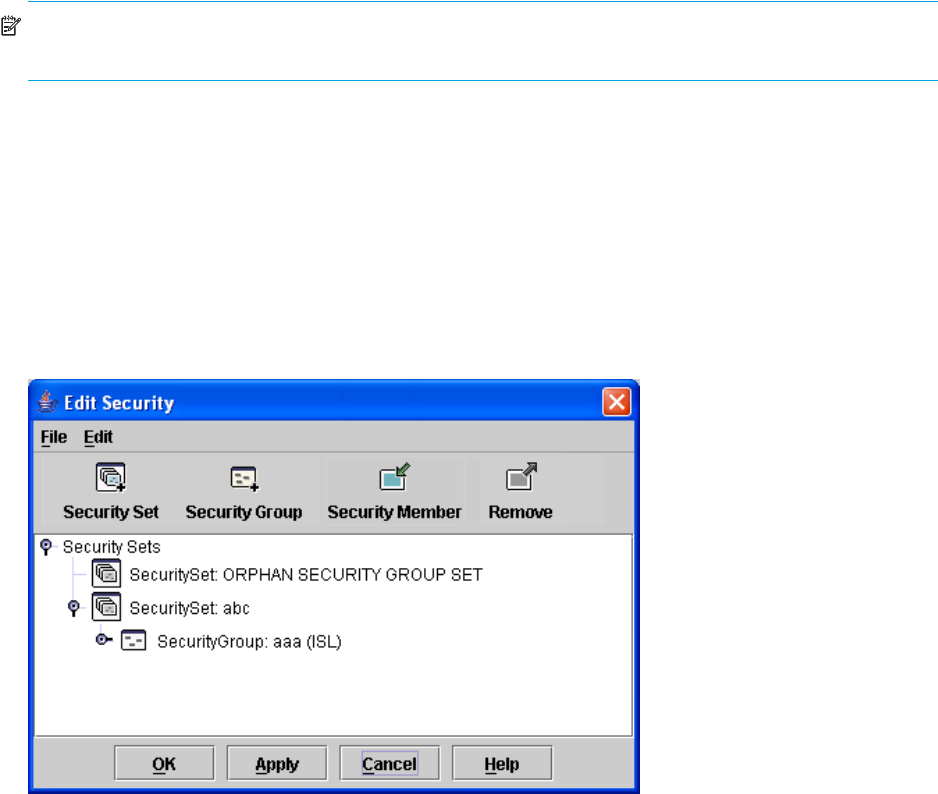
24
Edit Security dialog
Use the Edit Security dialog to edit the security configuration on the switch. You can also open and edit a
security configuration saved to a file. Editing security files consists of renaming and removing security sets,
groups, and members. The Security dialogs are available only on a secure SSL fabric and on the entry
switch (out-of-band switch).
To open the Edit Security dialog shown in Figure 5, choose one of the following:
• Click Security in the tool bar.
• Select Security > Edit Security.
NOTE: The Security menu and button are only displayed if SSL is enabled. Select Switch > Services > SSL
to enable SSL. See ”System services” on page 73 for more information.
Use the Edit menu options or popup menu options to access Edit Security dialog options. Select a security
item in the graphic window and select an option in the Edit menu, or right-click on a security item in the
graphic window, and select an option from the popup menus.
The orphan security set contains the security groups and members that don't belong to a user-defined
security set. Excluding the orphan security set, you can only have 1 group type in a security set. The three
types of security groups are:
• ISL—Default (E_Port authentication)
• MS (Management Server CT authentication)
• Port (F_Port authentication)
Figure 5 Edit Security dialog
Use the File menu in the Edit Security dialog to:
• Edit the security configuration on the switch.
• Open or edit security files.
• Save or rename security files
Use the Edit menu in the Edit Security dialog to:
• Create security sets, security groups, and security group members.
• Rename or remove a security group from a security set or a member from a security group.
• Remove a group from all security sets.
• Remove all security sets, groups, or members.
• View properties for the selected security set, group, or group member.