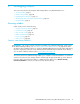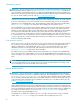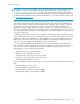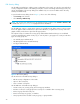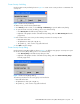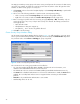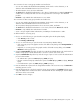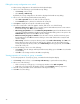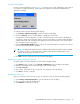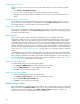User Manual
Table Of Contents
- Contents
- About this guide
- Using McDATA Web Server/Element Manager
- Managing Fabrics
- Securing a fabric
- Security consistency checklist
- Connection security
- User account security
- Remote authentication
- Device security
- Edit Security dialog
- Create Security Set dialog
- Create Security Group dialog
- Create Security Group Member dialog
- Editing the security configuration on a switch
- Viewing properties of a security set, group, or member
- Security Config dialog
- Archiving a security configuration to a file
- Activating a security set
- Deactivating a security set
- Configured Security data window
- Active Security data window
- Fabric services
- Rediscovering a fabric
- Displaying the event browser
- Working with device information and nicknames
- Zoning a fabric
- Zoning concepts
- Managing the zoning database
- Managing the active zone set
- Managing zones
- Merging fabrics and zoning
- Securing a fabric
- Managing switches
- Managing user accounts
- Configuring RADIUS servers
- Displaying switch information
- Configuring port threshold alarms
- Paging a switch
- Setting the date/time and enabling NTP client
- Resetting a switch
- Configuring a switch
- Archiving a switch
- Switch binding
- Restoring a switch
- Restoring the factory default configuration
- Downloading a support file
- Installing Product Feature Enablement keys
- Installing firmware
- Displaying hardware status
- Managing ports
- Glossary
- Index
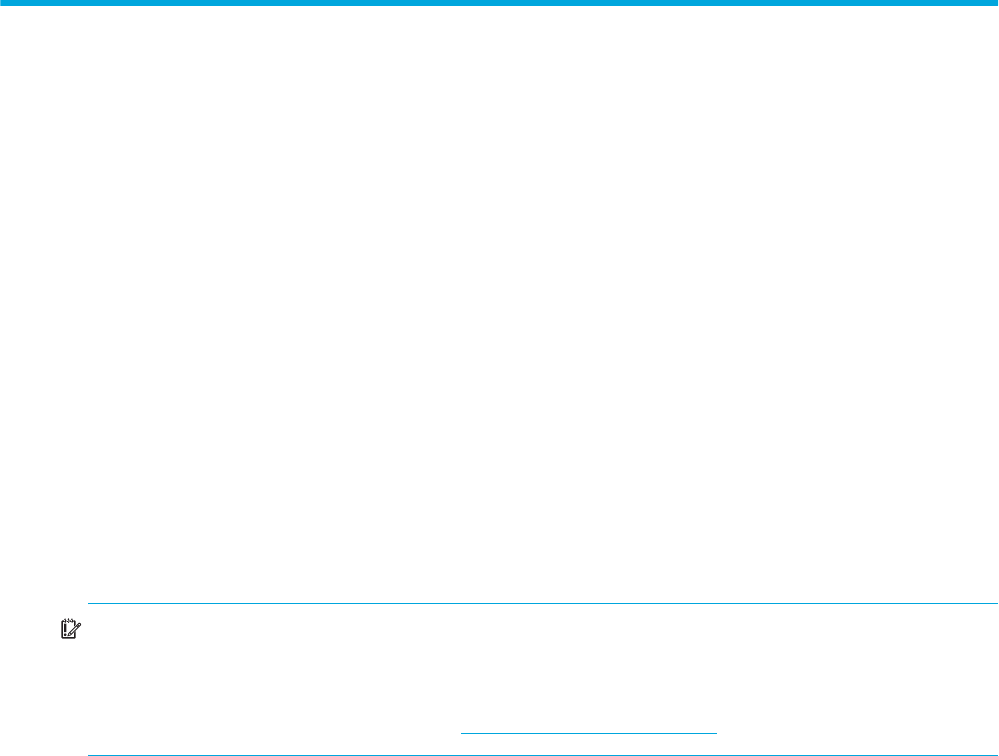
McDATA® 4Gb SAN Switch for HP p-Class BladeSystem user guide 21
2 Managing Fabrics
This section describes the following tasks that manage fabrics using McDATA Web Server:
• Securing a fabric, page 21
• Rediscovering a fabric, page 30
• Displaying the event browser, page 31
• Working with device information and nicknames, page 34
• Zoning a fabric, page 37
Securing a fabric
Fabric security consists of the following:
• Security consistency checklist, page 21
• Connection security, page 22
• User account security, page 22
• Remote authentication, page 22
• Device security, page 23
• Fabric services, page 30
Security consistency checklist
IMPORTANT: The security consistency checklist is available only with Element Manager, which requires
the Element Manager PFE key. See ”Installing Product Feature Enablement keys” on page 82 for more
information about installing a PFE key. To obtain the McDATA 4Gb SAN Switch serial number and PFE key,
follow the step-by-step instructions on the firmware feature entitlement request certificate for the PFE key.
You can obtain a PFE key from the web at: www.webkey.external.hp.com
.
The Security Consistency Checklist dialog enables you to compare security-related features on switches to
check for inconsistencies. Any changes must be made through the appropriate dialog, such as Network
Properties dialog, Switch Properties dialog, or SNMP Properties dialog. Select Switch > Security
Consistency Checklist to open the Security Consistency Checklist dialog.