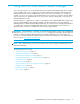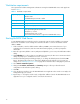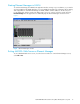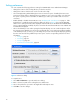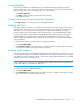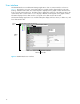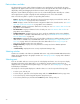User Manual
Table Of Contents
- Contents
- About this guide
- Using McDATA Web Server/Element Manager
- Managing Fabrics
- Securing a fabric
- Security consistency checklist
- Connection security
- User account security
- Remote authentication
- Device security
- Edit Security dialog
- Create Security Set dialog
- Create Security Group dialog
- Create Security Group Member dialog
- Editing the security configuration on a switch
- Viewing properties of a security set, group, or member
- Security Config dialog
- Archiving a security configuration to a file
- Activating a security set
- Deactivating a security set
- Configured Security data window
- Active Security data window
- Fabric services
- Rediscovering a fabric
- Displaying the event browser
- Working with device information and nicknames
- Zoning a fabric
- Zoning concepts
- Managing the zoning database
- Managing the active zone set
- Managing zones
- Merging fabrics and zoning
- Securing a fabric
- Managing switches
- Managing user accounts
- Configuring RADIUS servers
- Displaying switch information
- Configuring port threshold alarms
- Paging a switch
- Setting the date/time and enabling NTP client
- Resetting a switch
- Configuring a switch
- Archiving a switch
- Switch binding
- Restoring a switch
- Restoring the factory default configuration
- Downloading a support file
- Installing Product Feature Enablement keys
- Installing firmware
- Displaying hardware status
- Managing ports
- Glossary
- Index

18
Popup menus
Popup menus are displayed when you right-click the switch faceplate image in the graphic window. Popup
menu options give you quick access to the following common tasks and dialogs:
• Refreshing a switch
• Selecting all ports or blades
• Properties dialogs (Port, Blade, Switch, Network, and SNMP)
• Services dialog
• Diagnostics dialogs (Port and Blade)
Shortcut keys
Shortcut key combinations provide an alternative method of accessing menu options in the web applet. For
example, to open the Preferences dialog, press Alt+F, then press R. The shortcut key combinations are not
case-sensitive.
Wizards Configuration Wizard Same as McDATA Web Server
Help Help Topics
About
Same as McDATA Web Server
1. Requires SANtegrity PFE key and Secure Sockets Layer (SSL) enabled. See System services, page 73.
Table 3 Menu Bar Options (Continued)
Menu McDATA Web Server Options Element Manager Options