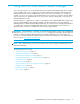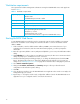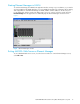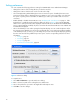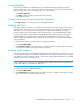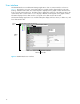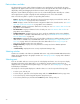User Manual
Table Of Contents
- Contents
- About this guide
- Using McDATA Web Server/Element Manager
- Managing Fabrics
- Securing a fabric
- Security consistency checklist
- Connection security
- User account security
- Remote authentication
- Device security
- Edit Security dialog
- Create Security Set dialog
- Create Security Group dialog
- Create Security Group Member dialog
- Editing the security configuration on a switch
- Viewing properties of a security set, group, or member
- Security Config dialog
- Archiving a security configuration to a file
- Activating a security set
- Deactivating a security set
- Configured Security data window
- Active Security data window
- Fabric services
- Rediscovering a fabric
- Displaying the event browser
- Working with device information and nicknames
- Zoning a fabric
- Zoning concepts
- Managing the zoning database
- Managing the active zone set
- Managing zones
- Merging fabrics and zoning
- Securing a fabric
- Managing switches
- Managing user accounts
- Configuring RADIUS servers
- Displaying switch information
- Configuring port threshold alarms
- Paging a switch
- Setting the date/time and enabling NTP client
- Resetting a switch
- Configuring a switch
- Archiving a switch
- Switch binding
- Restoring a switch
- Restoring the factory default configuration
- Downloading a support file
- Installing Product Feature Enablement keys
- Installing firmware
- Displaying hardware status
- Managing ports
- Glossary
- Index
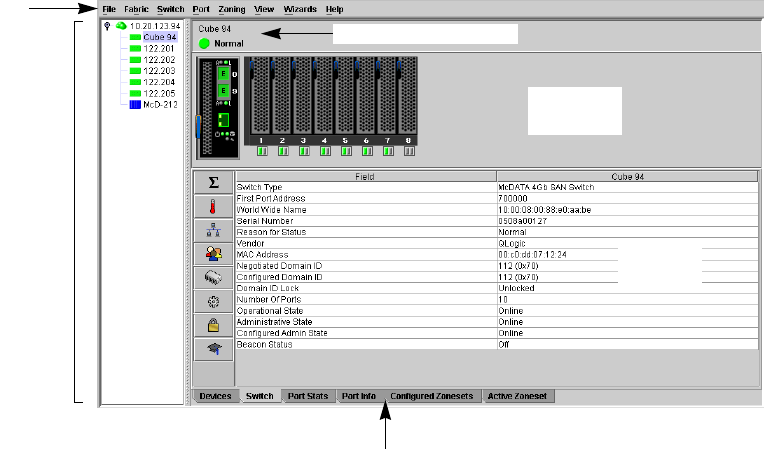
16
User interface
The McDATA Web Server and Element Manager applications share a common interface as shown in
Figure 3. The interface consists of a menu bar, fabric tree, graphic window, data windows (some with
buttons), and data window tabs. The switch faceplate is displayed in the graphic window and shows the
front of a single switch and its ports. The fabric name is displayed for reference in the fabric tree above the
switch names. Click a switch name or icon to display a different switch faceplate in the graphic window.
Information displayed in the data windows corresponds to the data window tab selected.
The Element Manager application uses a modified faceplate display with fewer menus, no fabric tree, and
fewer data window tabs.
Figure 3 McDATA Web Server interface
Data window tabs
Data
window
Graphic
window
Fabric
tree
Menu
bar
Switch name /status