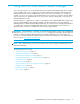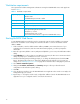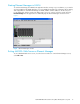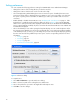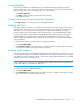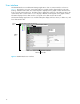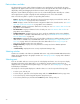User Manual
Table Of Contents
- Contents
- About this guide
- Using McDATA Web Server/Element Manager
- Managing Fabrics
- Securing a fabric
- Security consistency checklist
- Connection security
- User account security
- Remote authentication
- Device security
- Edit Security dialog
- Create Security Set dialog
- Create Security Group dialog
- Create Security Group Member dialog
- Editing the security configuration on a switch
- Viewing properties of a security set, group, or member
- Security Config dialog
- Archiving a security configuration to a file
- Activating a security set
- Deactivating a security set
- Configured Security data window
- Active Security data window
- Fabric services
- Rediscovering a fabric
- Displaying the event browser
- Working with device information and nicknames
- Zoning a fabric
- Zoning concepts
- Managing the zoning database
- Managing the active zone set
- Managing zones
- Merging fabrics and zoning
- Securing a fabric
- Managing switches
- Managing user accounts
- Configuring RADIUS servers
- Displaying switch information
- Configuring port threshold alarms
- Paging a switch
- Setting the date/time and enabling NTP client
- Resetting a switch
- Configuring a switch
- Archiving a switch
- Switch binding
- Restoring a switch
- Restoring the factory default configuration
- Downloading a support file
- Installing Product Feature Enablement keys
- Installing firmware
- Displaying hardware status
- Managing ports
- Glossary
- Index

14
Setting preferences
You can customize the following preference settings for McDATA Web Server and Element Manager:
• Change the location of the working directory in which to save files.
• Change the location of the browser used to view the online help.
• Select a Display Dialog When Making Non-secure Connections option. If enabled, the Non-secure
Connections Check dialog is displayed when you attempt to open a non-secure fabric. You then have
the option of opening a non-secure fabric. If disabled, you cannot open a fabric with a non-secure
connection.
• Enable (default) or disable the Event Browser. See ”Displaying the event browser” on page 31. If the
Event Browser is enabled using the Preferences dialog as shown in Figure 2, the next time McDATA
Web Server is started, all events will be displayed. If the Event Browser is disabled when McDATA Web
Server is started and later enabled, only those events from the time the Event Browser was enabled and
forward will be displayed.
• Choose the default port view when opening the faceplate display. You can set the faceplate to reflect
the current port type (default), port speed, port operational state, or port transceiver media. Regardless
of the default port view you choose, you can change the port view in the faceplate display by opening
the View menu and selecting a different port view option. See the corresponding subsection for more
information:
• Port types, page 93
• Port states, page 92
• Port speeds, page 94
• Port transceiver media status, page 94
Figure 2 Preferences dialog
To set preferences:
1. Select File > Preferences to open the Preferences dialog.
2. Enter or browse for paths to the working directory and browser.
3. Choose the preferences you want in the Application-wide Options area.
4. Click OK to save the changes.