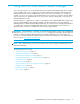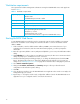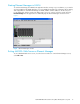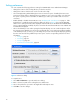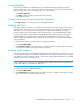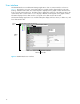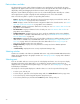User Manual
Table Of Contents
- Contents
- About this guide
- Using McDATA Web Server/Element Manager
- Managing Fabrics
- Securing a fabric
- Security consistency checklist
- Connection security
- User account security
- Remote authentication
- Device security
- Edit Security dialog
- Create Security Set dialog
- Create Security Group dialog
- Create Security Group Member dialog
- Editing the security configuration on a switch
- Viewing properties of a security set, group, or member
- Security Config dialog
- Archiving a security configuration to a file
- Activating a security set
- Deactivating a security set
- Configured Security data window
- Active Security data window
- Fabric services
- Rediscovering a fabric
- Displaying the event browser
- Working with device information and nicknames
- Zoning a fabric
- Zoning concepts
- Managing the zoning database
- Managing the active zone set
- Managing zones
- Merging fabrics and zoning
- Securing a fabric
- Managing switches
- Managing user accounts
- Configuring RADIUS servers
- Displaying switch information
- Configuring port threshold alarms
- Paging a switch
- Setting the date/time and enabling NTP client
- Resetting a switch
- Configuring a switch
- Archiving a switch
- Switch binding
- Restoring a switch
- Restoring the factory default configuration
- Downloading a support file
- Installing Product Feature Enablement keys
- Installing firmware
- Displaying hardware status
- Managing ports
- Glossary
- Index
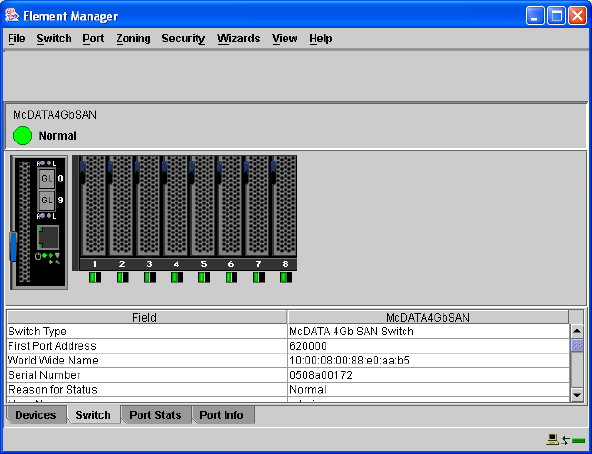
McDATA® 4Gb SAN Switch for HP p-Class BladeSystem user guide 13
Starting Element Manager in HAFM
To use Element Manager, the HAFM client application must be running on your workstation, or you must be
accessing HAFM on the HAFM Appliance. See your HAFM documentation for information about starting
and using HAFM. To start Element Manager in HAFM, add the switch IP address to the discovery list.
Locate and double click the switch in the fabric map to open. You can also select the switch and select
Element Manager from the application list. HAFM displays the Element Manager window shown in
Figure 1.
Figure 1 Element Manager window
Exiting McDATA Web Server or Element Manager
To exit a McDATA Web Server session, close the browser window. To exit a Element Manager session,
select File > Exit.