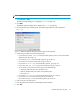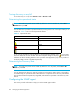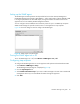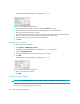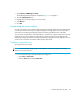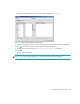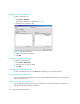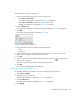User Manual
Managing the HAFM application88
The Edit Column dialog box is displayed (Figure 45).
Figure 45 Edit Column dialog box
5. Edit the column properties as necessary.
6. Click OK.
Removing a column from the Product List
CAUTION: This procedure removes a column from the Product List without prompting you for a
confirmation.
To remove unused Product List columns in a customized view:
1. Select View > Edit View.
2. Select the view you want to edit.
The Edit View dialog box is displayed (Figure 43 on page 86).
3. Click the Columns tab.
The Create View dialog box is displayed (Figure 42 on page 85).
4. Ensure the column you want to remove is listed in the Available Columns list. To move a column
to the Available Columns list, select it in the Selected Columns list and click .
5. Select the column you want to remove from the Available Columns list.
6. Click Remove.