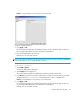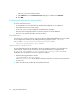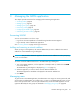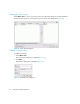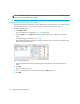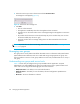User Manual
HA-Fabric Manager user guide 63
3 Managing the HAFM application
This chapter provides instructions for managing and customizing the application.
• Accessing HAFM, page 63
• Managing users, page 63
• Managing user groups, page 68
• Discovering a SAN, page 72
• Configuring the SNMP agent, page 80
• Customizing the main window, page 83
Accessing HAFM
You can access HAFM in one of two ways:
• Log in from a browser-capable PC connected through an Ethernet LAN segment.
• Log in remotely with an HAFM client application.
See ”Accessing HAFM” on page 63 for login instructions.
Adding and removing a network address
When you log in to the appliance, the network address that you enter is added to the network
address list on the HAFM 8.8 Log In dialog box.
CAUTION: This procedure deletes the appliance from the network address list without prompting
you for a confirmation.
To remove a network address from the list in the HAFM 8.8 Log In dialog box:
1. Turn on the HAFM appliance, or if the appliance is already turned on, double-click the HAFM
icon on the desktop.
The HAFM 8.8 Log In dialog box is displayed (Figure 3 on page 31).
2. Select the appliance you want to remove from the Network Address list.
The selected appliance’s IP address is displayed in the Network Address box.
3. Click Delete.
Managing users
To grant access to the HAFM application, the administrator can assign user names, passwords, and
access rights. The administrator can configure up to 16 users in an HAFM application; but no more
than 9 users (8 remote and 1 local user) can simultaneously access the HAFM appliance. Access
rights are defined by the user groups as described in ”Managing user groups” on page 68.