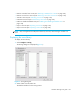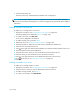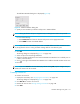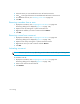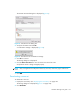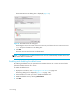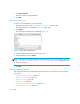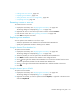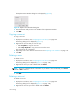User Manual
Zoning152
5. Select the zones you want to add to the zone set from the Zones list.
6. Click to the right of the Zones list to add the selected zones to the zone set.
7. To activate the zone set, see ”Activating a zone set” on page 152.
8. Click OK.
Removing a member from a zone
1. Display the zone library. See ”Displaying the zone library” on page 149.
The Zoning dialog box is displayed (Figure 91 on page 149).
2. Expand a zone by clicking the + symbol in the Zones list.
3. Right-click the member you want to remove and click Remove.
4. Click OK.
Removing a zone from a zone set
1. Display the zone library. See ”Displaying the zone library” on page 149.
The Zoning dialog box is displayed (Figure 91 on page 149).
2. Expand a zone set by clicking the + symbol in the Zone Sets list.
3. Right-click the zone you want to remove and click Remove.
4. Click OK.
Activating a zone set
NOTE: Activation speeds can vary depending on the hardware vendor and type of zoning used.
To activate a zone set:
1. Display the zone library. See ”Displaying the zone library” on page 149.
The Zoning dialog box is displayed (Figure 91 on page 149).
2. Select a zone set from the Zone Sets list.
3. Click Activate.