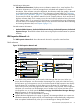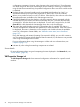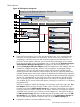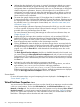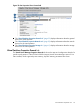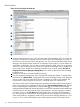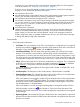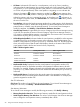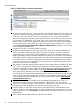Operating Environment Software Owner's manual
configuration parameters. However, when changes to the virtual machine I/O configuration
are made using tools other than VM Manager (such as adding or removing I/O devices by
using the VM Host command line), the updated configuration data is not shown until the screen
is refreshed.
4
Displays the type of network interface such as emulated LAN (displayed as “LAN” ) or
Accelerated Virtual Input/Output LAN (displayed as “AVIO LAN,” as in this instance).
5
Allows you to perform an action on the I/O device. Select the box, then select an action from
the appropriate menu available on the VM Manager menu bar.
6
Clicking the Focus link limits the display to only those network devices associated with the
selected object (in this instance, the device associated with port 1) and the objects directly
connected to it. All other devices are not displayed. To return to the original view, click the
Show All link visible beneath the VM Manager menu bar on the focused page.
7
The meter (bar graph) displays network I/O throughput data, if available. The data is a
5-minute average that is calculated and updated on 5-minute boundaries. If the data cannot
be displayed, the meter is dimmed as in this example, and a label indicates the probable
cause. For a description of meter labels, see “Utilization meter status/error information”
(page 127).
Using VM Manager with Matrix Operating Environment for HP-UX, you can click a meter to
view a snapshot of Capacity Advisor historical data for network I/O; this feature is not provided
when using VM Manager from HP SMH.
For more information about using VM Manager to collect and view utilization data, see
Chapter 8 (page 113).
8
Indicates by color coding that matching components are related.
Screen details
For more information about using and interpreting the items displayed in the Network tab, see
“Screen details” (page 29).
VM Properties Storage tab
The VM Properties Storage tab shows state and configuration information for a specific virtual
machine.
52 Using Virtual Server Manager views and tabs