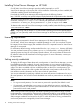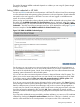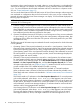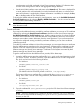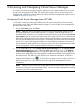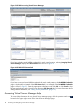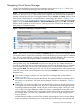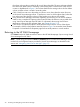Operating Environment Software Owner's manual
3 Accessing and Navigating Virtual Server Manager
You access Virtual Server Manager through a web browser. This chapter explains how to access
Virtual Server Manager from HP SMH. This chapter also explains how to access Virtual Server
Manager help. Information about possible access failures and the messages that might be seen is
included in Appendix A (page 125).
Accessing Virtual Server Manager from HP SMH
To use all the Virtual Server Manager facilities (view all screens and perform all menu actions),
you must log in to HP SMH with Administrator privileges. To access Virtual Server Manager from
HP SMH, follow these steps:
1. On the SMH Home page, click Tools.
NOTE: SMH GUI sessions stop after the session timeout period elapses without any user
activity (by default, the session timeout period is 15 minutes). With HP SMH Version 2.2.7
December 2007 and later, you can prevent a session from timing out by selecting the Session
never expires check box in the upper right corner of the page. Even if the box is checked, the
SMH server might shut itself down to conserve system resources if there is a period of inactivity
from all users (by default, this timeout period is 30 minutes). All of the Virtual Server Manager
Version 4.1.1 views and dialogs periodically issue short keepalive messages to the server to
prevent SMH from shutting itself down during your session. For more information about SMH
session management, see the smhstartconfig(1) and hpsmh(1) manpages.
2. On the SMH Tools page, select Integrity Virtual Partition Manager from the Integrity Virtual
Partitions Management menu box. In the SMH Tools page shown in Figure 3, the Integrity
Virtual Partitions Management menu box appears in the lower right corner of the page. (Its
location varies, depending on the management tools that are available.) This example shows
the SMH list view. The SMH icon view displays icons instead of menu boxes. Look for the
Integrity Virtual Partitions icon ( ). To switch from one type of view to another, click one of
the the associated icons in the SMH header (to the right of the Management Processor
information).
NOTE: When you access Virtual Server Manager for the first time from HP SMH, you might
encounter an End User License Agreement (EULA). You must accept this agreement to continue
using the Virtual Server Manager product.
Accessing Virtual Server Manager from HP SMH 17