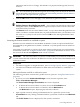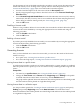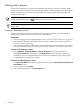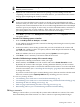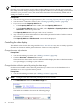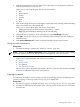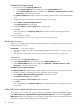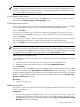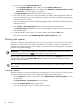Operating Environment Software
4. Click the Edit Forecast Model... link on the profile viewer.
The Forecast Editor: Workload Forecast Model screen displays.
5. • To define the forecast model, follow the procedure Defining a forecast model.
• To disable the forecast model, follow the procedure Disabling a forecast model
• To enable the forecast model, follow the procedure Enabling a forecast model.
The default state of the new forecast definition is Enabled.
Accessing the forecast model for a scenario
Defining a separate forecast for a scenario allows you to provide estimates of utilization based
on differing growth projections.
Prerequisites
• You must be logged in to Insight Dynamics (see Accessing Capacity Advisor).
• You must have created the scenario (see “Creating a planning scenario” (page 84)).
Procedure 5-53 To access the forecast model for a scenario
1. If you are not on the Capacity Advisor tab:
• If the Capacity Advisor tab is visible, click the Capacity Advisor tab.
• If the Capacity Advisor tab is not visible, select Optimize→Capacity Advisor→View
Scenarios... from the top menu bar.
The Capacity Advisor tab opens, with a list of scenarios.
2. The names of scenarios for which you have authorization to define a forecast model are
displayed as links. Click the link to open the scenario editor.
3. From the System tab, select Edit→Scenario-wide Forecast...
The Forecast Editor: Scenario-wide Forecast Model screen is displayed.
4. • To define the forecast model, follow the procedure Defining a forecast model.
• To disable the forecast model, follow the procedure Disabling a forecast model
• To enable the forecast model, follow the procedure Enabling a forecast model.
Accessing the forecast model for a workload within a scenario
If the resource utilization of an individual workload within a scenario is expected to change
differently from the scenario forecast model, a different forecast model can be provided for the
workload.
Prerequisites
• You must be editing a scenario (see “Editing a scenario” (page 85)).
1. If you are not viewing the workloads, click the Workload tab.
The Workload tab opens, revealing a list of the workloads in the scenario.
2. Click the check box preceding a single workload.
3. Select Edit→Scenario Workload Forecast... from the menu bar.
The Forecast Editor: Scenario Workload Forecast Model screen is displayed.
4. • To define the forecast model, follow the procedure Defining a forecast model.
• To disable the forecast model, follow the procedure Disabling a forecast model
• To enable the forecast model, follow the procedure Enabling a forecast model.
Defining a forecast model
Once you have accessed a forecast model, use the following procedure to define it.
82 Procedures