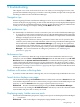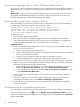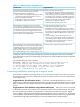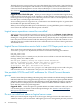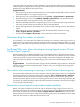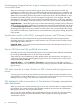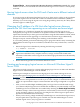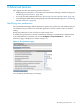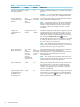Operating Environment Software User guide
Table Of Contents
- HP Insight Virtualization Manager 6.0 Software with Logical Server Management: User Guide
- Table of Contents
- 1 Introduction
- 2 Getting started with Virtualization Manager
- 3 Working with logical servers
- Using logical servers in Virtualization Manager
- New features in logical servers
- Understanding logical servers as they appear in visualization perspectives
- Logical server operations
- Authorizations, requirements, and configuration
- Logical server requirements
- Configuring and registering VMware vCenter
- Configuring VMware vSphere client settings for browsing datastore
- Configuring HP SIM with Onboard Administrator credentials
- Configuring HP SIM for SAN storage validation
- Configuring Extensible Server & Storage Adapter (ESA)
- Configuring Storage Provisioning Manager (SPM)
- LSMUTIL database utility
- 4 Defining storage for logical servers
- 5 Troubleshooting
- Navigation tips
- User preferences tips
- Performance tips
- Problems with meters collecting data
- Search button displays error page
- Displaying empty, hidden resource pools
- Errors accessing single sign-on iLO or Onboard Administrator
- Recovery after logical server operation failures
- Troubleshooting an inoperable logical server
- Correcting problems powering on a logical server
- Logical server operations cannot be cancelled
- Logical Server Automation service fails to start if TCP layer ports are in use
- Use portable WWNs and MAC addresses for Virtual Connect domain groups
- Do not use valid host name as logical server name
- Oversubscribing the number of networks
- Insufficient NICs error when activating or moving logical servers (Virtual Connect Flex-10 support)
- Use caution when renaming or moving a Virtual Connect domain group
- Deactivate or move logical servers before replacing blade
- Unmanaging a logical server using a storage pool entry may result in an inconsistent state
- Synchronize clocks on the CMS, managed systems, and VMware vCenter
- Ensure VM Hosts use fully qualified host names
- VM Hosts must be in same vCenter for ESX virtual machine logical server moves
- VM displayed without association in Virtualization Manager perspectives after deactivation
- Moving logical servers when the CMS and vCenter are in different network domains
- Changing the IP address of a VM Host after logical server discovery prevents the VM Host from appearing as an activation and move target
- Creating and managing logical servers on Microsoft Windows Hyper-V Server 2008
- 6 Advanced features
- 7 Support and other resources
- Index
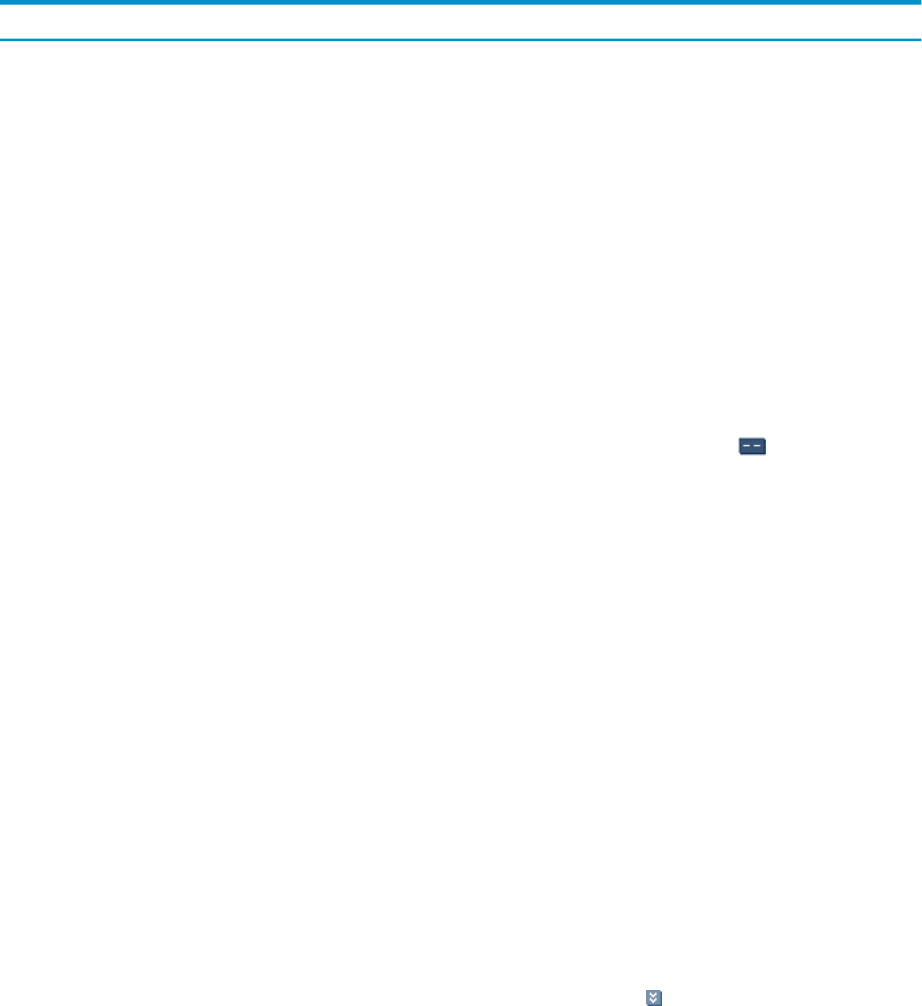
Table 6-1 User preference settings and defaults
What it doesDefaultSettingUser preference
Presents a confirmation dialog box to confirm a drag/drop
operation.
CAUTION: To avoid accidentally dragging and dropping
an item to the wrong system, do not change this default.
YesYes/NoPrompt for confirmation
after drag and drop?
Controls the initial setting of the Show Workload checkbox
on the Virtualization Manager toolbar.
NOTE: Changing the preference takes affect immediately.
When you change this preference, the "Show workloads"
checkbox on the Virtualization Manager toolbar changes
accordingly and the view changes to show or not show
workloads.
Don't show
workloads
Show
workloads/Don't
show
workloads
Show workloads in
Visualization tab by
default?
The default setting allows full details to display in top level
compartments of the Visualization View when you access
Virtualization Manager. Changing the default to collapse
automatically collapses top-level settings, in the same way
that clicking the Collapse All button from the
Virtualization Manager toolbar does. Collapsing is controlled
by setting the Maximum number of compartments to display
before auto-collapsing user preference.
NOTE: This setting affects the default value that is used
when you first enter Virtualization Manager. To see this user
preference take effect, log out and log back in.
Don't
collapse
Collapse/Don't
collapse
Collapse all
compartments by
default?
On the Visualization tab, this setting controls whether the
technology icons and meters will display for
subcompartments in a compartment hierarchy. It does not
affect top-level compartments that do not have
subcompartments.
NOTE: This setting affects the default value that is used
when you first enter Virtualization Manager. To see this user
preference take effect, log out and log back in.
Yes –
Meters and
technology
icons are
shown
Yes – Meters
and
technology
icons are
shown/No –
Only the
compartment
name is shown
Show compartment
details by default?
Enables or disables transition effects for the Visualization
tab. Transition effects control how smoothly the page is
rendered when you move from one state to another (for
example, after toggling to show workloads or clicking to
expand a compartment).
YesYes/NoAllow animations?
Controls whether you see all the technology icons for a given
compartment or a subset of all the icons. With the default
(No), an expand tray icon appears in the compartment,
indicating there are more icons hidden.
NoYes/NoExpand compartments
to multiple lines (if
needed) to fit all
technology icons?
90 Advanced features