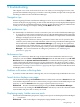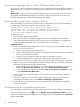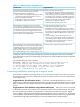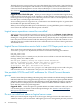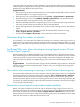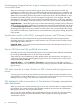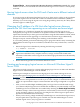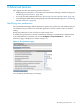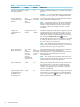Operating Environment Software User guide
Table Of Contents
- HP Insight Virtualization Manager 6.0 Software with Logical Server Management: User Guide
- Table of Contents
- 1 Introduction
- 2 Getting started with Virtualization Manager
- 3 Working with logical servers
- Using logical servers in Virtualization Manager
- New features in logical servers
- Understanding logical servers as they appear in visualization perspectives
- Logical server operations
- Authorizations, requirements, and configuration
- Logical server requirements
- Configuring and registering VMware vCenter
- Configuring VMware vSphere client settings for browsing datastore
- Configuring HP SIM with Onboard Administrator credentials
- Configuring HP SIM for SAN storage validation
- Configuring Extensible Server & Storage Adapter (ESA)
- Configuring Storage Provisioning Manager (SPM)
- LSMUTIL database utility
- 4 Defining storage for logical servers
- 5 Troubleshooting
- Navigation tips
- User preferences tips
- Performance tips
- Problems with meters collecting data
- Search button displays error page
- Displaying empty, hidden resource pools
- Errors accessing single sign-on iLO or Onboard Administrator
- Recovery after logical server operation failures
- Troubleshooting an inoperable logical server
- Correcting problems powering on a logical server
- Logical server operations cannot be cancelled
- Logical Server Automation service fails to start if TCP layer ports are in use
- Use portable WWNs and MAC addresses for Virtual Connect domain groups
- Do not use valid host name as logical server name
- Oversubscribing the number of networks
- Insufficient NICs error when activating or moving logical servers (Virtual Connect Flex-10 support)
- Use caution when renaming or moving a Virtual Connect domain group
- Deactivate or move logical servers before replacing blade
- Unmanaging a logical server using a storage pool entry may result in an inconsistent state
- Synchronize clocks on the CMS, managed systems, and VMware vCenter
- Ensure VM Hosts use fully qualified host names
- VM Hosts must be in same vCenter for ESX virtual machine logical server moves
- VM displayed without association in Virtualization Manager perspectives after deactivation
- Moving logical servers when the CMS and vCenter are in different network domains
- Changing the IP address of a VM Host after logical server discovery prevents the VM Host from appearing as an activation and move target
- Creating and managing logical servers on Microsoft Windows Hyper-V Server 2008
- 6 Advanced features
- 7 Support and other resources
- Index
Unmanaging a logical server using a storage pool entry may result in an
inconsistent state
When you unmanage a Virtual Connect logical server that was previously activated, the
underlying VC profile, if it exists, is not deleted and the profile continues to use its WWN and
MAC addresses. If a storage pool entry was associated with the unmanaged logical server, the
WWNs that are still being used by the profile are replaced by newly allocated WWNs, so that
the maximum number of logical servers sharing the storage entry is not changed. The SAN
Administrator must present the LUNs to these new WWNs before they can be used. (Mark the
new WWNs as “Not Ready” on the Storage Entry screen to be sure they are not used prematurely.)
Suggested Action Delete the logical server to delete the underlying Virtual Connect profile and
allow the WWNs and MAC addresses to be available for reuse. HP recommends that you do not
use Unmanage Logical Server to unmanage a logical server that has been previously activated.
Unmanaging the logical server may result in an inconsistent state, and may render the storage
pool entries unusable. An exception to this recommendation is if you plan to manage the profile
using VCEM.
Synchronize clocks on the CMS, managed systems, and VMware vCenter
Ensure that time synchronization has been performed among the CMS, managed systems
(including ESX hosts), and VMware vCenter. Failure to do so results in errors in both vCenter
and Insight Dynamics software.
Suggested Action Use clock synchronization software such as the Windows Time Service or
the Network Time Protocol.
Ensure VM Hosts use fully qualified host names
Activating and moving virtual machine logical servers requires that the VM Host is identified
by its fully qualified DNS name or the host name in HP SIM.
If the VM host is not identified by its fully qualified name, the VM Host may not appear as a
valid target when dragging and dropping a logical server onto another host, or it may not be
properly identified in HP SIM.
Suggested Actions Use the Options→Discovery... menu selection in HP SIM to perform a
manual HP SIM discovery on the host name before you begin operations on ESX virtual machine
logical servers.
VM Hosts must be in same vCenter for ESX virtual machine logical server
moves
To move logical servers from one VM Host to another, the VM Hosts must be members of the
same VMware vCenter. Additionally, you can move ESX virtual machine logical servers among
multiple clusters, as long as the clusters are contained in one vCenter.
VM displayed without association in Virtualization Manager perspectives
after deactivation
When you deactivate a virtual machine logical server, the virtual machine is unregistered from
the VM Host. The virtual machine is then displayed without an association in Virtualization
Manager perspectives. This is expected behavior.
If you view the virtual machine using the HP SIM System tab, you may see a message stating
that the VM is unregistered from the VM Host, and to register the VM using the native
virtualization console.
86 Troubleshooting