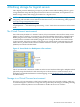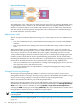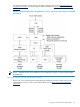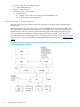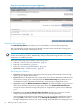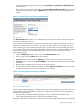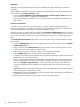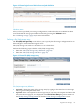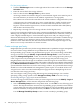Operating Environment Software User guide
Table Of Contents
- HP Insight Virtualization Manager 6.0 Software with Logical Server Management: User Guide
- Table of Contents
- 1 Introduction
- 2 Getting started with Virtualization Manager
- 3 Working with logical servers
- Using logical servers in Virtualization Manager
- New features in logical servers
- Understanding logical servers as they appear in visualization perspectives
- Logical server operations
- Authorizations, requirements, and configuration
- Logical server requirements
- Configuring and registering VMware vCenter
- Configuring VMware vSphere client settings for browsing datastore
- Configuring HP SIM with Onboard Administrator credentials
- Configuring HP SIM for SAN storage validation
- Configuring Extensible Server & Storage Adapter (ESA)
- Configuring Storage Provisioning Manager (SPM)
- LSMUTIL database utility
- 4 Defining storage for logical servers
- 5 Troubleshooting
- Navigation tips
- User preferences tips
- Performance tips
- Problems with meters collecting data
- Search button displays error page
- Displaying empty, hidden resource pools
- Errors accessing single sign-on iLO or Onboard Administrator
- Recovery after logical server operation failures
- Troubleshooting an inoperable logical server
- Correcting problems powering on a logical server
- Logical server operations cannot be cancelled
- Logical Server Automation service fails to start if TCP layer ports are in use
- Use portable WWNs and MAC addresses for Virtual Connect domain groups
- Do not use valid host name as logical server name
- Oversubscribing the number of networks
- Insufficient NICs error when activating or moving logical servers (Virtual Connect Flex-10 support)
- Use caution when renaming or moving a Virtual Connect domain group
- Deactivate or move logical servers before replacing blade
- Unmanaging a logical server using a storage pool entry may result in an inconsistent state
- Synchronize clocks on the CMS, managed systems, and VMware vCenter
- Ensure VM Hosts use fully qualified host names
- VM Hosts must be in same vCenter for ESX virtual machine logical server moves
- VM displayed without association in Virtualization Manager perspectives after deactivation
- Moving logical servers when the CMS and vCenter are in different network domains
- Changing the IP address of a VM Host after logical server discovery prevents the VM Host from appearing as an activation and move target
- Creating and managing logical servers on Microsoft Windows Hyper-V Server 2008
- 6 Advanced features
- 7 Support and other resources
- Index
File (VM) storage selection
1. Click the Add Storage button to on the right side of the screen to add a row to the Storage
Selection table.
2. Enter the size in GB for the storage selection.
3. Select a value from the Storage Path drop-down menu.
All storage volumes for an ESX or Hyper-V virtual machine logical server must be part of
the same datastore. (A datastore is the VMware equivalent to a storage path.)
File volumes are created on the same disk as the virtual machine's configuration file (.vmx).
A VM guest may be created with one or more virtual disk files (.vmdk). For ESX virtual
machine logical servers, virtual disk files are created with SCSI (scsi0:0 to scsin:n). For
Hyper-V virtual machine logical servers, the first created virtual disk file is IDE (ide0:0),
and all others are SCSI (scsin:n).
4. Repeat steps 1 through 3 for each storage selection for this logical server.
Logical server management follows the same convention established by Microsoft SCVMM of
allowing only one Hyper-V HA virtual machine per clustered datastore. Therefore, when you
create a highly available Hyper-V virtual machine logical server and you configure storage,
datastores that already have an HA virtual machine enabled are not presented as available storage
selections. Similarly, if you attempt to import an HA virtual machine, and there are virtual
machines on the same datastore, the HA virtual machine will not be imported. Hyper-V only
allows access to only one member of a cluster at a time.
Create a storage pool entry
Insight Dynamics provides a way for the storage administrator to predefine storage in anticipation
of its need. These storage definitions are predefined in the context of a storage pool.
Each portability group contains one predefined storage pool. You create, manage, and modify
storage pool entries using the Modify→Logical Server Storage Pools... menu selection to
display the Manage Storage Pool screen. You can also create a storage pool entry when you
create a logical server by inserting the newly created storage entry into the storage pool.
Insight Dynamics allocates enough server WWNs so that each logical server that shares a storage
definition is assigned a unique server WWN. The number of allocated server WWNs is determined
by the Maximum Number of Sharers. This is useful in a clustered environment, in which each
system within the cluster has access to the same storage volumes. Any system that shares storage
should have a shared distributed lock management system in place to coordinate LUN access.
A logical server can be associated with multiple storage pool entries. Multiple logical servers
can share the same storage pool entry.
You can configure catalog storage using HP Storage Provisioning Manager. You can then
specifying catalog storage options on the Storage Pool Entry: SAN screen. See “Storage
Provisioning Manager” (page 62) for more information.
To create a storage pool entry before or after you create a logical server, use the Modify→Logical
Server Storage Pools... menu selection and perform the following steps.
1. Select a Por tability Group from the drop-down menu, or select ALL to view all storage pool
entries. The drop-down menu contains a list of portability groups (Virtual Connect domain
groups and hypervisors) discovered in the environment. If only one portability group exists
in the environment, it is displayed by default, and ALL is not listed in the drop-down menu.
Use the Manage Portability Groups screen to create or modify a portability group.
70 Defining storage for logical servers