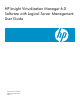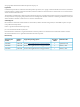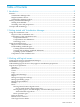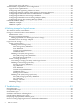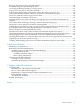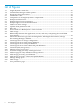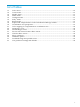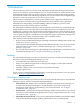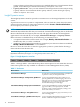Operating Environment Software User guide
Table Of Contents
- HP Insight Virtualization Manager 6.0 Software with Logical Server Management: User Guide
- Table of Contents
- 1 Introduction
- 2 Getting started with Virtualization Manager
- 3 Working with logical servers
- Using logical servers in Virtualization Manager
- New features in logical servers
- Understanding logical servers as they appear in visualization perspectives
- Logical server operations
- Authorizations, requirements, and configuration
- Logical server requirements
- Configuring and registering VMware vCenter
- Configuring VMware vSphere client settings for browsing datastore
- Configuring HP SIM with Onboard Administrator credentials
- Configuring HP SIM for SAN storage validation
- Configuring Extensible Server & Storage Adapter (ESA)
- Configuring Storage Provisioning Manager (SPM)
- LSMUTIL database utility
- 4 Defining storage for logical servers
- 5 Troubleshooting
- Navigation tips
- User preferences tips
- Performance tips
- Problems with meters collecting data
- Search button displays error page
- Displaying empty, hidden resource pools
- Errors accessing single sign-on iLO or Onboard Administrator
- Recovery after logical server operation failures
- Troubleshooting an inoperable logical server
- Correcting problems powering on a logical server
- Logical server operations cannot be cancelled
- Logical Server Automation service fails to start if TCP layer ports are in use
- Use portable WWNs and MAC addresses for Virtual Connect domain groups
- Do not use valid host name as logical server name
- Oversubscribing the number of networks
- Insufficient NICs error when activating or moving logical servers (Virtual Connect Flex-10 support)
- Use caution when renaming or moving a Virtual Connect domain group
- Deactivate or move logical servers before replacing blade
- Unmanaging a logical server using a storage pool entry may result in an inconsistent state
- Synchronize clocks on the CMS, managed systems, and VMware vCenter
- Ensure VM Hosts use fully qualified host names
- VM Hosts must be in same vCenter for ESX virtual machine logical server moves
- VM displayed without association in Virtualization Manager perspectives after deactivation
- Moving logical servers when the CMS and vCenter are in different network domains
- Changing the IP address of a VM Host after logical server discovery prevents the VM Host from appearing as an activation and move target
- Creating and managing logical servers on Microsoft Windows Hyper-V Server 2008
- 6 Advanced features
- 7 Support and other resources
- Index

List of Figures
1-1 Insight Dynamics menu bar..........................................................................................................10
1-2 Virtualization Manager toolbar options........................................................................................15
1-3 Perspective drop-down menu.......................................................................................................18
2-1 Visualization view.........................................................................................................................24
2-2 Components of an Insight Dynamics compartment.....................................................................26
2-3 Example workload view................................................................................................................33
3-1 Example logical server perspective...............................................................................................40
3-2 Example logical server node information.....................................................................................41
3-3 VMware vCenter settings..............................................................................................................55
3-4 vSphere client permissions tab......................................................................................................55
3-5 Edit role.........................................................................................................................................56
4-1 Server blades in a BladeSystem c-Class enclosure .......................................................................61
4-2 SAN storage...................................................................................................................................62
4-3 Relationships between the applications, servers, and arrays comprising the overall SPM
environment..................................................................................................................................63
4-4 Interactions between Logical Server Management, HP Insight Orchestration, Storage
Provisioning Manager, and ESA...................................................................................................64
4-5 Create logical server storage configuration...................................................................................66
4-6 Create logical server SAN storage definition................................................................................67
4-7 Create logical server SAN port definition.....................................................................................67
4-8 Create logical server SAN volume and path definition................................................................69
4-9 Create file (VM) storage entry.......................................................................................................69
4-10 Manage storage pool screen..........................................................................................................71
4-11 Associate storage pool entry with logical server...........................................................................72
4-12 Add storage pool entry definition and tag selection.....................................................................73
4-13 Add storage pool entry port definition.........................................................................................74
4-14 Add storage pool entry volume and path definition....................................................................76
4-15 Manage storage pool.....................................................................................................................77
4-16 SAN storage...................................................................................................................................79
6-1 User preferences page...................................................................................................................89
6 List of Figures