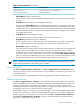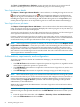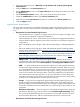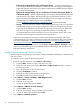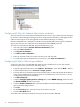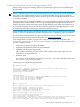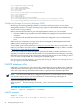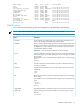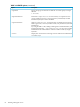Operating Environment Software User guide
Table Of Contents
- HP Insight Virtualization Manager 6.0 Software with Logical Server Management: User Guide
- Table of Contents
- 1 Introduction
- 2 Getting started with Virtualization Manager
- 3 Working with logical servers
- Using logical servers in Virtualization Manager
- New features in logical servers
- Understanding logical servers as they appear in visualization perspectives
- Logical server operations
- Authorizations, requirements, and configuration
- Logical server requirements
- Configuring and registering VMware vCenter
- Configuring VMware vSphere client settings for browsing datastore
- Configuring HP SIM with Onboard Administrator credentials
- Configuring HP SIM for SAN storage validation
- Configuring Extensible Server & Storage Adapter (ESA)
- Configuring Storage Provisioning Manager (SPM)
- LSMUTIL database utility
- 4 Defining storage for logical servers
- 5 Troubleshooting
- Navigation tips
- User preferences tips
- Performance tips
- Problems with meters collecting data
- Search button displays error page
- Displaying empty, hidden resource pools
- Errors accessing single sign-on iLO or Onboard Administrator
- Recovery after logical server operation failures
- Troubleshooting an inoperable logical server
- Correcting problems powering on a logical server
- Logical server operations cannot be cancelled
- Logical Server Automation service fails to start if TCP layer ports are in use
- Use portable WWNs and MAC addresses for Virtual Connect domain groups
- Do not use valid host name as logical server name
- Oversubscribing the number of networks
- Insufficient NICs error when activating or moving logical servers (Virtual Connect Flex-10 support)
- Use caution when renaming or moving a Virtual Connect domain group
- Deactivate or move logical servers before replacing blade
- Unmanaging a logical server using a storage pool entry may result in an inconsistent state
- Synchronize clocks on the CMS, managed systems, and VMware vCenter
- Ensure VM Hosts use fully qualified host names
- VM Hosts must be in same vCenter for ESX virtual machine logical server moves
- VM displayed without association in Virtualization Manager perspectives after deactivation
- Moving logical servers when the CMS and vCenter are in different network domains
- Changing the IP address of a VM Host after logical server discovery prevents the VM Host from appearing as an activation and move target
- Creating and managing logical servers on Microsoft Windows Hyper-V Server 2008
- 6 Advanced features
- 7 Support and other resources
- Index
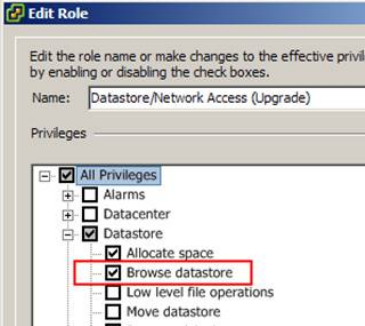
Figure 3-5 Edit role
Configuring HP SIM with Onboard Administrator credentials
The user Administrator of the Onboard Administrator for each C-class enclosure that is managed
by Virtual Connect Enterprise Manager must be configured into HP SIM 5.3 and higher for the
CMS on which logical server management in Virtualization Manager is running.
Onboard Administrator credentials are obtained using the HP SIM System Sign In credentials.
(In previous releases, the credentials were obtained from the WBEM protocol.)
To set the OA credentials in HP SIM, perform the following steps.
1. Select the OA from the System and Event Collections panel.
2. Select the Tools & Links tab.
3. Click System Credentials....
4. Click Edit system credentials....
5. Enter the username and password for the OA node, and click OK.
6. To confirm that the OA credentials are correctly set, click View all credentials....
Configuring HP SIM for SAN storage validation
To discover disk arrays into HP SIM and enable storage validation for servers with Virtual
Connect logical servers, perform the following steps.
1. From the upper, blue menu bar, select Options→Discovery..., then click the New… button.
2. Click the radio button next to Discover a single system.
3. For each disk array, fill in the Name (such has SMA_EVA or SMA_MSA) and the IP address
of the Storage Management Appliance (such as Command View server for EVA, or Array
Configuration Utility server for MSA).
4. Click More Settings...
5. Click the Configure global protocol settings link. Under WBEM settings, make sure that
the Enable WBEM checkbox is checked.
6. Click the Global Credentials link, and enter the SMA username and password and the SMI
agent username and password.
7. Click OK.
8. On the Discovery page, select the newly created discovery task.
9. Click the Run Now button.
It will take a few minutes for the disk array(s) to be discovered into HP SIM.
56 Working with logical servers