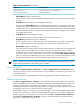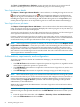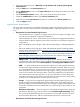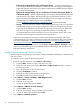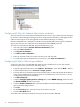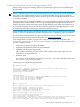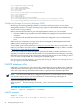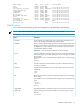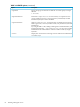Operating Environment Software User guide
Table Of Contents
- HP Insight Virtualization Manager 6.0 Software with Logical Server Management: User Guide
- Table of Contents
- 1 Introduction
- 2 Getting started with Virtualization Manager
- 3 Working with logical servers
- Using logical servers in Virtualization Manager
- New features in logical servers
- Understanding logical servers as they appear in visualization perspectives
- Logical server operations
- Authorizations, requirements, and configuration
- Logical server requirements
- Configuring and registering VMware vCenter
- Configuring VMware vSphere client settings for browsing datastore
- Configuring HP SIM with Onboard Administrator credentials
- Configuring HP SIM for SAN storage validation
- Configuring Extensible Server & Storage Adapter (ESA)
- Configuring Storage Provisioning Manager (SPM)
- LSMUTIL database utility
- 4 Defining storage for logical servers
- 5 Troubleshooting
- Navigation tips
- User preferences tips
- Performance tips
- Problems with meters collecting data
- Search button displays error page
- Displaying empty, hidden resource pools
- Errors accessing single sign-on iLO or Onboard Administrator
- Recovery after logical server operation failures
- Troubleshooting an inoperable logical server
- Correcting problems powering on a logical server
- Logical server operations cannot be cancelled
- Logical Server Automation service fails to start if TCP layer ports are in use
- Use portable WWNs and MAC addresses for Virtual Connect domain groups
- Do not use valid host name as logical server name
- Oversubscribing the number of networks
- Insufficient NICs error when activating or moving logical servers (Virtual Connect Flex-10 support)
- Use caution when renaming or moving a Virtual Connect domain group
- Deactivate or move logical servers before replacing blade
- Unmanaging a logical server using a storage pool entry may result in an inconsistent state
- Synchronize clocks on the CMS, managed systems, and VMware vCenter
- Ensure VM Hosts use fully qualified host names
- VM Hosts must be in same vCenter for ESX virtual machine logical server moves
- VM displayed without association in Virtualization Manager perspectives after deactivation
- Moving logical servers when the CMS and vCenter are in different network domains
- Changing the IP address of a VM Host after logical server discovery prevents the VM Host from appearing as an activation and move target
- Creating and managing logical servers on Microsoft Windows Hyper-V Server 2008
- 6 Advanced features
- 7 Support and other resources
- Index
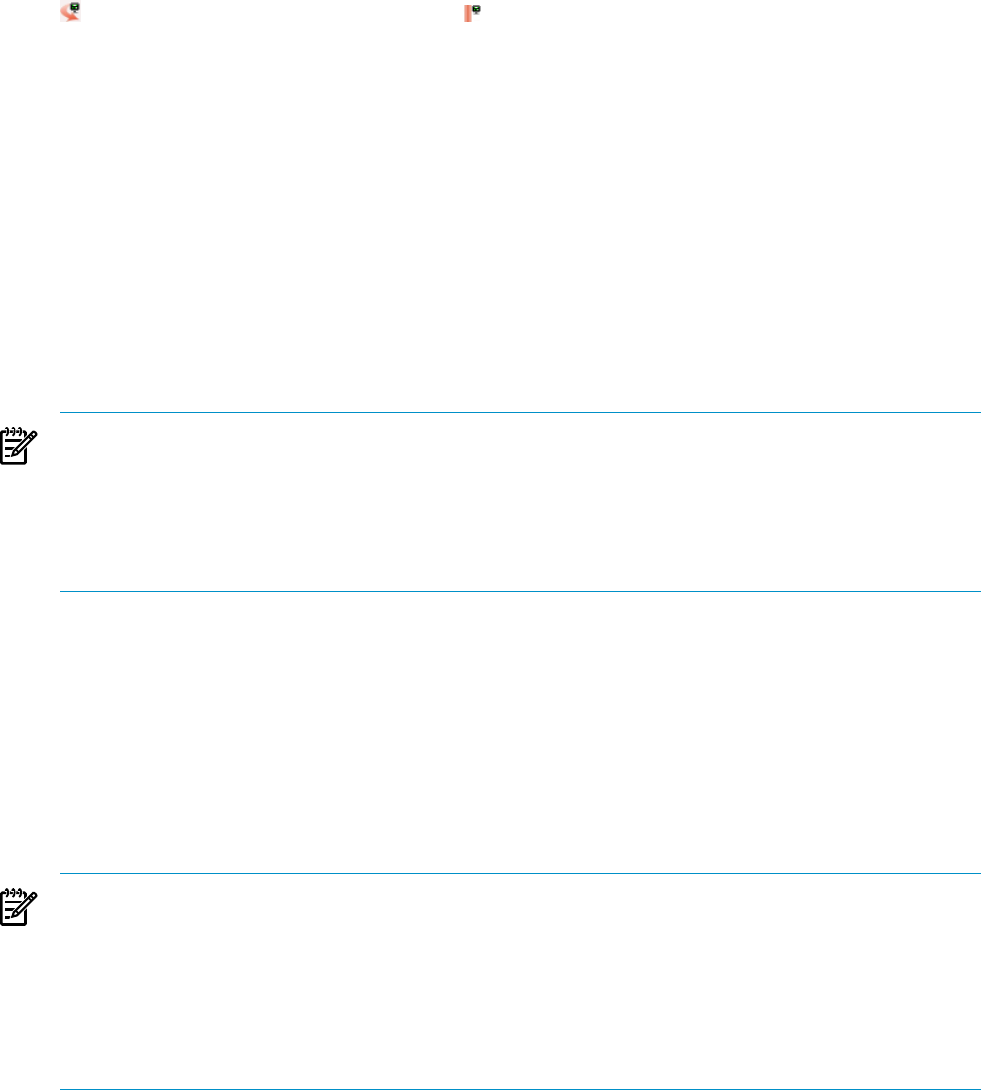
The Tools→Logical Servers→Refresh... menu selection also allows you to reassociate all
Virtual Connect logical servers from an old domain group to a new domain group.
View logical server details
The Report→View Logical Server Details... menu selection, or clicking the logical server icon
or the non-movable logical server icon in the Virtualization Manager: Visualization tab,
displays the logical server definition. It also displays additional attributes of the logical server,
including the logical server state and type, and whether the logical server is inoperable. (You
cannot perform operations on an inoperable logical server other than delete and unmanage.)
View logical server job status
The Report→View Logical Server Job Status... menu selection shows the status and messages,
if any, of a logical server job (or operation). Multiple jobs can be in progress at any one time. Up
to 500 of the most recent jobs are displayed.
A status job is not shown if you cancel the create logical server operation, or if the create logical
server operation fails before you are asked to Save or Cancel the operation.
Creating a Virtual Connect logical server results in two status jobs: one for creating the logical
server, and one for creating the Virtual Connect profile (started when server world wide names
are allocated when you enter port information on the storage configuration screen).
NOTE: After a logical server operation is started, you can view its status on the Report→View
Logical Server Job Status... screen, but you cannot cancel it. Running jobs do not time out. If
a job seems to be running for a long period of time (more than two hours), the job may have
completed but some issues may have been encountered with the underlying software. The job
will continue to run and the logical server will be locked. The lock is released on the next restart
of the Logical Server Automation service.
Authorizations, requirements, and configuration
To use the Logical Servers feature in Virtualization Manager, you need the following
authorizations:
• The VSE All Tools authorization is required to operate on a logical server, regardless of the
authorization required to operate on a specific host.
• The VSE Monitor authorization is required to create and view a logical server, and to view
a storage pool entry.
• The VSE Storage authorization is required to manage storage pools and storage tags.
NOTE: These authorizations apply to environments in which administrators manage all systems
discovered in the CMS. If you use host-based authorizations and configure custom system lists to
restrict authorizations for some administrators, and these administrators use logical servers,
consider adding the Logical Servers system list with automatic updating for the specified
administrator, as described below.
Without this configuration, the administrator can create a logical server but will not be able to
view it in HP SIM.
Perform the following steps to create a system list that dynamically tracks the Logical Servers
collection and gives the specified administrator the VSE Monitor authorization on that system
list.
1. From the upper, blue menu-bar, select Options→Security→Users and Authorizations.
2. Select the Authorizations tab and click New.
52 Working with logical servers