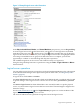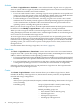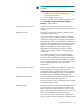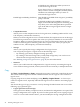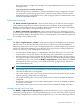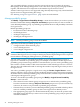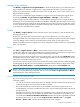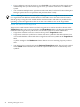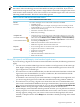Operating Environment Software User guide
Table Of Contents
- HP Insight Virtualization Manager 6.0 Software with Logical Server Management: User Guide
- Table of Contents
- 1 Introduction
- 2 Getting started with Virtualization Manager
- 3 Working with logical servers
- Using logical servers in Virtualization Manager
- New features in logical servers
- Understanding logical servers as they appear in visualization perspectives
- Logical server operations
- Authorizations, requirements, and configuration
- Logical server requirements
- Configuring and registering VMware vCenter
- Configuring VMware vSphere client settings for browsing datastore
- Configuring HP SIM with Onboard Administrator credentials
- Configuring HP SIM for SAN storage validation
- Configuring Extensible Server & Storage Adapter (ESA)
- Configuring Storage Provisioning Manager (SPM)
- LSMUTIL database utility
- 4 Defining storage for logical servers
- 5 Troubleshooting
- Navigation tips
- User preferences tips
- Performance tips
- Problems with meters collecting data
- Search button displays error page
- Displaying empty, hidden resource pools
- Errors accessing single sign-on iLO or Onboard Administrator
- Recovery after logical server operation failures
- Troubleshooting an inoperable logical server
- Correcting problems powering on a logical server
- Logical server operations cannot be cancelled
- Logical Server Automation service fails to start if TCP layer ports are in use
- Use portable WWNs and MAC addresses for Virtual Connect domain groups
- Do not use valid host name as logical server name
- Oversubscribing the number of networks
- Insufficient NICs error when activating or moving logical servers (Virtual Connect Flex-10 support)
- Use caution when renaming or moving a Virtual Connect domain group
- Deactivate or move logical servers before replacing blade
- Unmanaging a logical server using a storage pool entry may result in an inconsistent state
- Synchronize clocks on the CMS, managed systems, and VMware vCenter
- Ensure VM Hosts use fully qualified host names
- VM Hosts must be in same vCenter for ESX virtual machine logical server moves
- VM displayed without association in Virtualization Manager perspectives after deactivation
- Moving logical servers when the CMS and vCenter are in different network domains
- Changing the IP address of a VM Host after logical server discovery prevents the VM Host from appearing as an activation and move target
- Creating and managing logical servers on Microsoft Windows Hyper-V Server 2008
- 6 Advanced features
- 7 Support and other resources
- Index

new logical server to assign actual storage to the copied definition before you can activate
the logical server.
• Copy Logical Server (include all storage)
The entire logical server definition is copied, including the storage configuration. If there
are references to shared storage pool entries, a reference to the same pool entries will be
made from the newly created logical server. (The storage pool entries' maximum share count
will be incremented if needed.)
Delete and Unmanage
The Delete→Delete Logical Server... menu selection allows you to delete an inactive logical
server. Deleting a logical server removes the logical server definition from the management
database, removes the physical server profile or virtual machine from the compute environment,
and removes connectivity to storage and network devices.
The Delete→Unmanage Logical Server... menu selection allows you to unmanage an active
or inactive logical server. Unmanaging a logical server removes the logical server definition from
the management database. The physical server or virtual machine is not modified or deleted; if
it is running, it will continue to run.
Import
The Tools→Logical Servers→Import... menu selection imports the definition for an existing
physical server or virtual machine and creates an active logical server with that definition.
Importing a logical server allows you to manage the resource or system using the logical servers
interface in Virtualization Manager. If you decide you no longer want to manage a particular
resource or system, you can unmanage the logical server.
• You can import an ESX, Hyper-V, or HP Integrity virtual machine guest, or a server with
Virtual Connect. The system that you are importing can be powered on or powered off.
• The imported logical server is placed into the default portability group type. For example,
if you import an ESX virtual machine, the logical server is placed into the portability group
“All ESX hypervisors”. You can use the Modify→Logical Server... menu selection to redefine
the imported system by selecting a user-defined portability group from the drop-down
menu on the Identity tab.
NOTE: You cannot change the portability group of Integrity VM logical servers.
• The resulting logical server is automatically activated, but maintains the powered on or off
state that existed before it was imported.
• The virtual machine guest or server with Virtual Connect does not need to be provisioned
with an operating system before it is imported.
• The virtual machine guest or server with Virtual Connect can have multiple IP addresses
configured.
• For Virtual Connect logical servers, Fibre Channel paths can be set to disabled, in addition
to primary or secondary.
• For Virtual Connect logical servers, LAN cards can have a PXE boot setting of Use Bios.
Manage storage pools and tags
The Modify→Logical Server Storage Pools... menu selection allows you to manage entries in
a preexisting storage pool for a selected portability group. You can select these entries as part of
the storage configuration for a Virtual Connect logical server or a virtual machine logical server.
Logical server operations 45