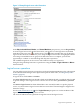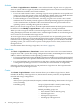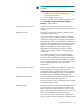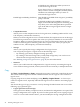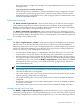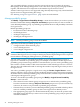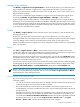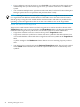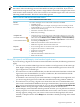Operating Environment Software User guide
Table Of Contents
- HP Insight Virtualization Manager 6.0 Software with Logical Server Management: User Guide
- Table of Contents
- 1 Introduction
- 2 Getting started with Virtualization Manager
- 3 Working with logical servers
- Using logical servers in Virtualization Manager
- New features in logical servers
- Understanding logical servers as they appear in visualization perspectives
- Logical server operations
- Authorizations, requirements, and configuration
- Logical server requirements
- Configuring and registering VMware vCenter
- Configuring VMware vSphere client settings for browsing datastore
- Configuring HP SIM with Onboard Administrator credentials
- Configuring HP SIM for SAN storage validation
- Configuring Extensible Server & Storage Adapter (ESA)
- Configuring Storage Provisioning Manager (SPM)
- LSMUTIL database utility
- 4 Defining storage for logical servers
- 5 Troubleshooting
- Navigation tips
- User preferences tips
- Performance tips
- Problems with meters collecting data
- Search button displays error page
- Displaying empty, hidden resource pools
- Errors accessing single sign-on iLO or Onboard Administrator
- Recovery after logical server operation failures
- Troubleshooting an inoperable logical server
- Correcting problems powering on a logical server
- Logical server operations cannot be cancelled
- Logical Server Automation service fails to start if TCP layer ports are in use
- Use portable WWNs and MAC addresses for Virtual Connect domain groups
- Do not use valid host name as logical server name
- Oversubscribing the number of networks
- Insufficient NICs error when activating or moving logical servers (Virtual Connect Flex-10 support)
- Use caution when renaming or moving a Virtual Connect domain group
- Deactivate or move logical servers before replacing blade
- Unmanaging a logical server using a storage pool entry may result in an inconsistent state
- Synchronize clocks on the CMS, managed systems, and VMware vCenter
- Ensure VM Hosts use fully qualified host names
- VM Hosts must be in same vCenter for ESX virtual machine logical server moves
- VM displayed without association in Virtualization Manager perspectives after deactivation
- Moving logical servers when the CMS and vCenter are in different network domains
- Changing the IP address of a VM Host after logical server discovery prevents the VM Host from appearing as an activation and move target
- Creating and managing logical servers on Microsoft Windows Hyper-V Server 2008
- 6 Advanced features
- 7 Support and other resources
- Index
Activate
The Tools→Logical Servers→Activate... menu selection binds a logical server to a physical
server or system. The two types of systems on which logical servers can be activated are Virtual
Connect enabled server blades and virtual machines.
• For servers with Virtual Connect, activating a logical server updates the server profile and
assigns it to a bay, then powers on the server blade, by default. If the server blade has been
provisioned with an operating system, activating the logical server boots it.
• For ESX and Hyper-V virtual machines, activating a logical server creates a new virtual
machine if one is not already created, registers it with the preexisting hypervisor, and powers
on the virtual machine, by default. If the virtual machine has been provisioned with an
operating system, activating the logical server boots it.
Before you can activate a logical server, all of the required information for the logical server must
be defined. Use the Modify→Logical Server... tabs to add any missing information.
When you select a target on which to activate the logical server, you are shown a headroom
rating that displays between one and five stars, with the higher number of stars denoting more
excess resources are available on the target server.
An active logical server can be powered on or powered off. You can optionally power on the
physical server on which you are activating the logical server. This is useful if you want to launch
a software tool for operating system provisioning. If, for example, you use media to install the
operating system, you can choose not to power on the physical server when you first activate
the logical server.
For information about selecting a target host, see “Move” (page 47).
Deactivate
The Tools→Logical Servers→Deactivate... menu selection removes the association between
a logical server and a system. The storage configuration remains, maintaining the host name, IP
address, and user information on the operating system boot image.
• For servers with Virtual Connect, the blade is shut down and the server profile is disassociated
from the blade. (The server profile is maintained, however, and can be reactivated elsewhere.)
• For virtual machines, the virtual machine is shut down, and the virtual machine definition
is unregistered. (If the logical server is reactivated, the virtual machine is reregistered.)
Following are other operations that you can perform on a logical server. These operations do
not change the state of the logical server.
Create
The Create→Logical Server... menu selection allows you to define a logical server, which
includes the identity of the logical server, the amount of memory and CPU, and predefined
network and storage configuration.
• Identity
Allows you to specify the name, description, and other identifying characteristics of a logical
server, including:
Portability group Group of physical and/or virtual systems among
which the logical server can move.
Default portability groups are:
— Each Virtual Connect domain group
— All ESX hypervisors
— All Hyper-V hypervisors
— All Integrity VM hypervisors
42 Working with logical servers