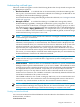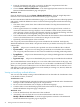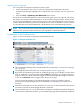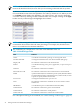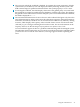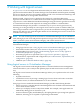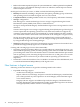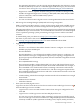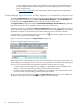Operating Environment Software User guide
Table Of Contents
- HP Insight Virtualization Manager 6.0 Software with Logical Server Management: User Guide
- Table of Contents
- 1 Introduction
- 2 Getting started with Virtualization Manager
- 3 Working with logical servers
- Using logical servers in Virtualization Manager
- New features in logical servers
- Understanding logical servers as they appear in visualization perspectives
- Logical server operations
- Authorizations, requirements, and configuration
- Logical server requirements
- Configuring and registering VMware vCenter
- Configuring VMware vSphere client settings for browsing datastore
- Configuring HP SIM with Onboard Administrator credentials
- Configuring HP SIM for SAN storage validation
- Configuring Extensible Server & Storage Adapter (ESA)
- Configuring Storage Provisioning Manager (SPM)
- LSMUTIL database utility
- 4 Defining storage for logical servers
- 5 Troubleshooting
- Navigation tips
- User preferences tips
- Performance tips
- Problems with meters collecting data
- Search button displays error page
- Displaying empty, hidden resource pools
- Errors accessing single sign-on iLO or Onboard Administrator
- Recovery after logical server operation failures
- Troubleshooting an inoperable logical server
- Correcting problems powering on a logical server
- Logical server operations cannot be cancelled
- Logical Server Automation service fails to start if TCP layer ports are in use
- Use portable WWNs and MAC addresses for Virtual Connect domain groups
- Do not use valid host name as logical server name
- Oversubscribing the number of networks
- Insufficient NICs error when activating or moving logical servers (Virtual Connect Flex-10 support)
- Use caution when renaming or moving a Virtual Connect domain group
- Deactivate or move logical servers before replacing blade
- Unmanaging a logical server using a storage pool entry may result in an inconsistent state
- Synchronize clocks on the CMS, managed systems, and VMware vCenter
- Ensure VM Hosts use fully qualified host names
- VM Hosts must be in same vCenter for ESX virtual machine logical server moves
- VM displayed without association in Virtualization Manager perspectives after deactivation
- Moving logical servers when the CMS and vCenter are in different network domains
- Changing the IP address of a VM Host after logical server discovery prevents the VM Host from appearing as an activation and move target
- Creating and managing logical servers on Microsoft Windows Hyper-V Server 2008
- 6 Advanced features
- 7 Support and other resources
- Index
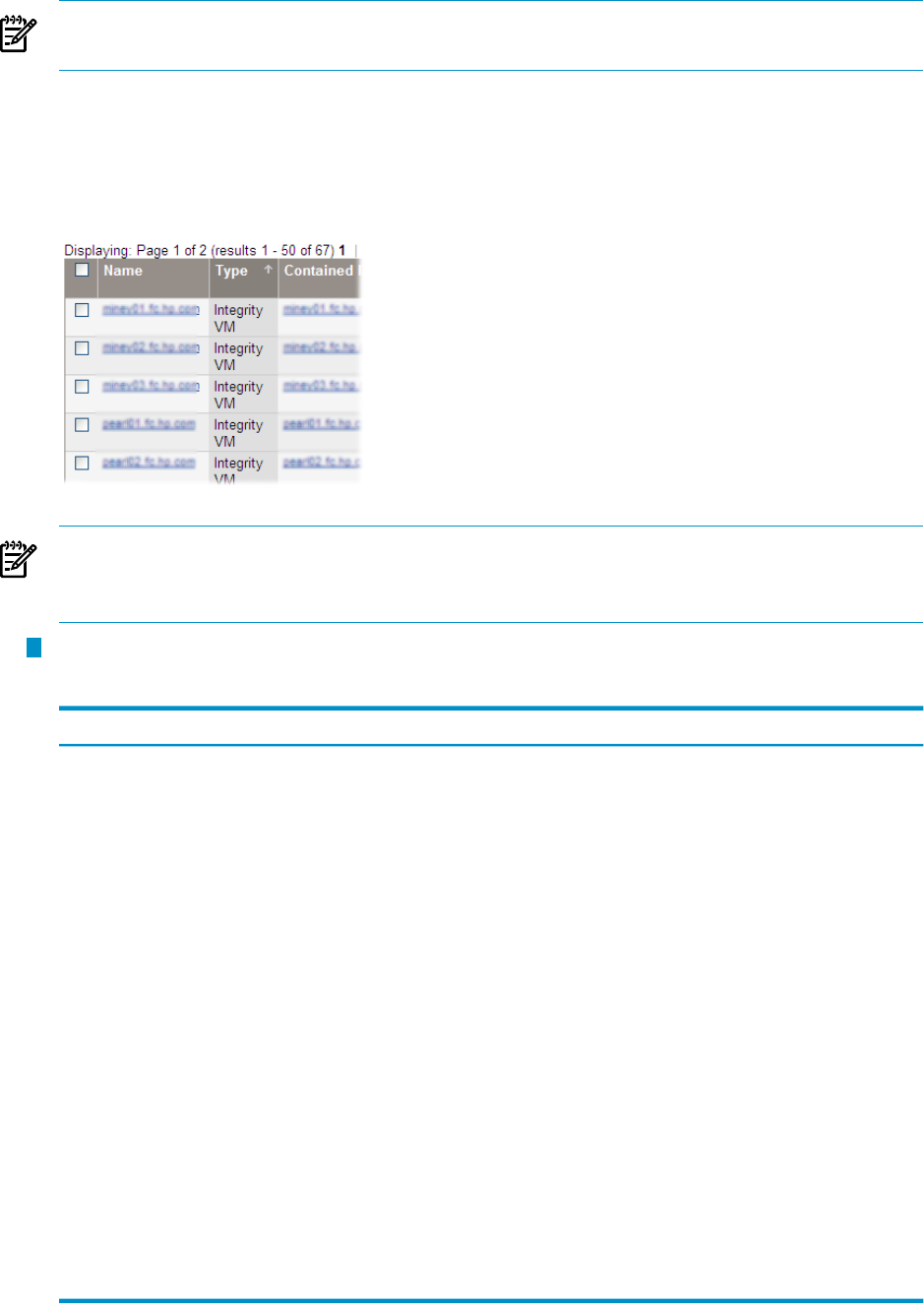
NOTE: Some workloads have a system hostname as the workload name. When selecting
items in the Workload View, be aware that you are selecting workloads and not systems.
By default, workloads are sorted alphabetically by the Name column header. The arrow
next to the header name shows the alphabetic sort order; by default, A to Z. When you click
on the Name column header, the alphabetic sort order reverses. You can also change the
sort order criteria by clicking on other column headers. For example: clicking on the Type
header sorts by workload type and highlights that column:
NOTE: When sorting on the Utilization columns, sorting is done based on current percentage
of maximum. If two meters have the same percentage, for example, 0%, then those two
meters are sorted based on absolute utilization.
6
The workload type is displayed as one of the values defined in Table 2-3.
Table 2-3 Workload type values
DefinitionValue
A workload associated with a package on a Serviceguard cluster.Cluster
A managed workload based on a Fair Share Scheduler (FSS) group.Fair Share Scheduler
The whole-OS workload on an HP virtual machine.Integrity VM
A workload monitoring a user, process, application, or a process map on a
system.
Monitor
The whole-OS workload on an nPartition.nPartition
The whole-OS workload on a Microsoft Virtual Server virtual machine.MS Virtual Server VM
A parked workload (not associated with a specific system). Parked workloads
are useful while migrating a workload from one system to another, in order
to preserve Capacity Advisor historical data.
Parked
A managed workload based on a processor set.Processor Set
The whole-OS workload on a standalone server. This could be a virtual
machine host.
Server
A workload that is part of a Shared Resource Domain (SRD).SRD Member
The whole-OS workload on a generic virtual machine.Virtual Machine
The whole-OS workload on a virtual partition.Virtual Partition
The whole-OS workload on a VMware ESX virtual machine.VMware ESX VM
For a description of the types of workloads, see “Understanding workload types” (page 31).
34 Getting started with Virtualization Manager