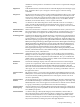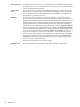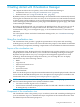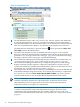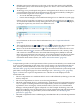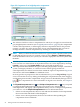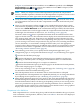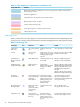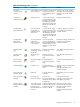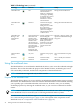Operating Environment Software User guide
Table Of Contents
- HP Insight Virtualization Manager 6.0 Software with Logical Server Management: User Guide
- Table of Contents
- 1 Introduction
- 2 Getting started with Virtualization Manager
- 3 Working with logical servers
- Using logical servers in Virtualization Manager
- New features in logical servers
- Understanding logical servers as they appear in visualization perspectives
- Logical server operations
- Authorizations, requirements, and configuration
- Logical server requirements
- Configuring and registering VMware vCenter
- Configuring VMware vSphere client settings for browsing datastore
- Configuring HP SIM with Onboard Administrator credentials
- Configuring HP SIM for SAN storage validation
- Configuring Extensible Server & Storage Adapter (ESA)
- Configuring Storage Provisioning Manager (SPM)
- LSMUTIL database utility
- 4 Defining storage for logical servers
- 5 Troubleshooting
- Navigation tips
- User preferences tips
- Performance tips
- Problems with meters collecting data
- Search button displays error page
- Displaying empty, hidden resource pools
- Errors accessing single sign-on iLO or Onboard Administrator
- Recovery after logical server operation failures
- Troubleshooting an inoperable logical server
- Correcting problems powering on a logical server
- Logical server operations cannot be cancelled
- Logical Server Automation service fails to start if TCP layer ports are in use
- Use portable WWNs and MAC addresses for Virtual Connect domain groups
- Do not use valid host name as logical server name
- Oversubscribing the number of networks
- Insufficient NICs error when activating or moving logical servers (Virtual Connect Flex-10 support)
- Use caution when renaming or moving a Virtual Connect domain group
- Deactivate or move logical servers before replacing blade
- Unmanaging a logical server using a storage pool entry may result in an inconsistent state
- Synchronize clocks on the CMS, managed systems, and VMware vCenter
- Ensure VM Hosts use fully qualified host names
- VM Hosts must be in same vCenter for ESX virtual machine logical server moves
- VM displayed without association in Virtualization Manager perspectives after deactivation
- Moving logical servers when the CMS and vCenter are in different network domains
- Changing the IP address of a VM Host after logical server discovery prevents the VM Host from appearing as an activation and move target
- Creating and managing logical servers on Microsoft Windows Hyper-V Server 2008
- 6 Advanced features
- 7 Support and other resources
- Index
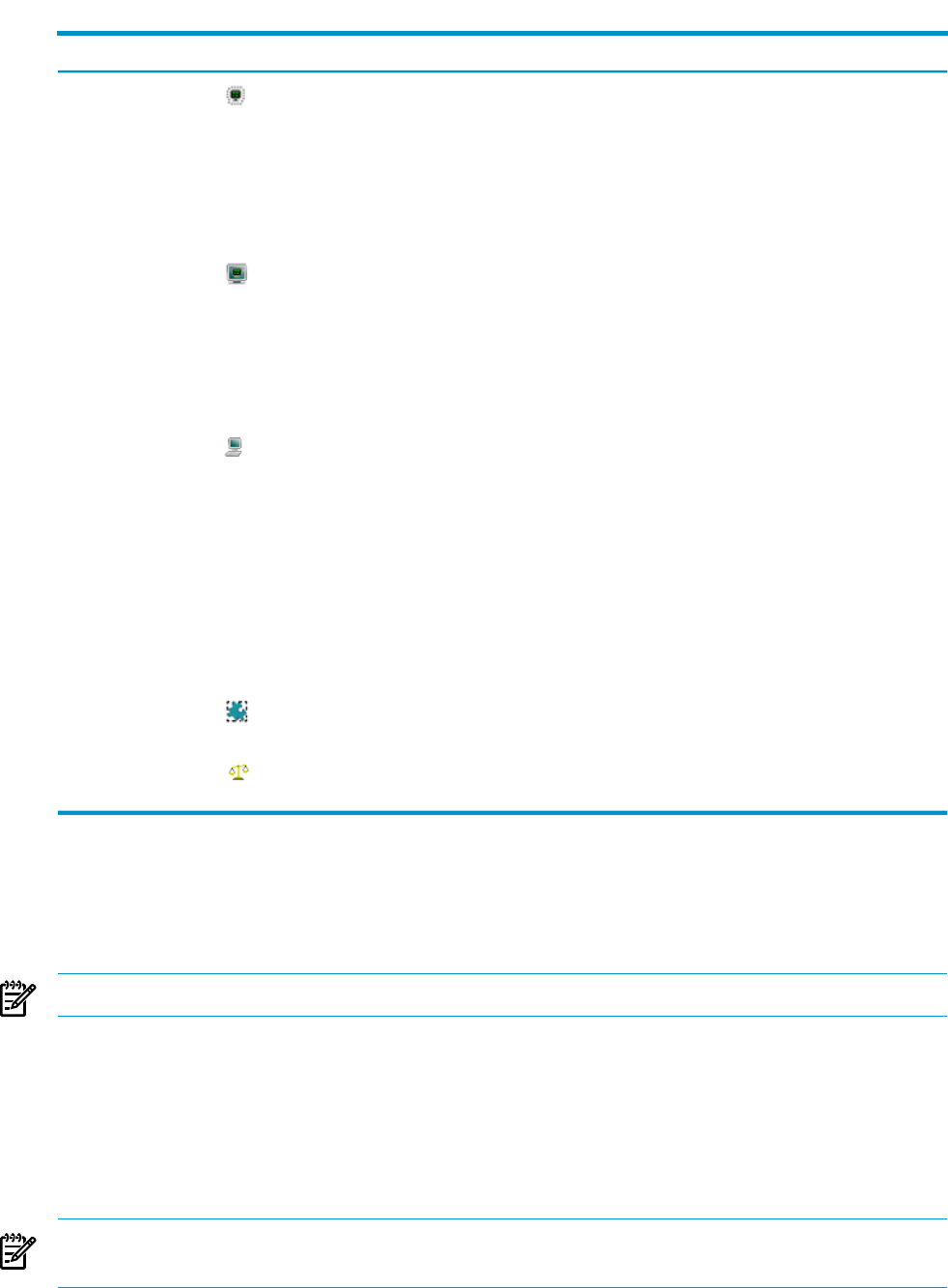
Table 2-2 Technology icons (continued)
TooltipsActionShown forIconTechnology
Manage the Virtual Machine.Launches HP Integrity
Virtual Machines
Manager or VMM guest
system page, depending
on whether the system is
an Integrity Virtual
Machine or a VMware
Virtual Machine.
VMVirtual Machine
Manage the Virtual Machine HostLaunches HP Integrity
Virtual Machines
Manager host or VMM
host system page,
depending on whether
system is an Integrity
Virtual Machine Host or
a VMware Host
VM HostVirtual Machine
host
Remotely configure, update, and
operate Virtual Machine Manager
VM guests.
Presents a dialog box for
downloading the
remote.rdp file. This file
opens with the Remote
Desktop Connection
application, from which
you access the remote
console for that VM
guest.
VM Guests that have
either Microsoft
Windows 2000
Server, Microsoft
Windows 2000
Advanced Server,
Microsoft Windows
XP Professional,
Microsoft Windows
Server 2003
(Enterprise and
Standard edition).
Virtual Machine
Manager –VM
Guest Remote
Console
View Virtual Partition Property
Page
Launches vPar property
page
Any vParVirtual Partition
(vPar)
View or modify the workload
definition
Launches modify
workload task
Monitored
Workload
Workload
Using the workload view
The Workload View, accessed from the Workload tab, allows you to view all workloads in Insight
Dynamics. This section describes the purpose of the Workload View, workload types, how to
view and modify workloads, and the main components of the Workload View.
NOTE: Workloads are supported only on HP-UX nodes.
Purpose of the workload view
The Workload View allows you to view all of the workloads in Insight Dynamics, using a compact
table format. The Workload View shows the real-time utilization metrics of all workloads, allowing
you to quickly spot overloaded and under used resources. From this view, you can modify
workload properties by selecting the workload name, or you can select workloads for further
actions.
NOTE: Some workloads have a system hostname as the workload name. When selecting items
in the Workload View, be aware that you are selecting workloads and not systems.
For information about the different types of workloads that appear in Virtualization Manager,
see “Understanding workload types” (page 31). For a description of the components in the
Workload View, see “Components of the workload view” (page 33).
30 Getting started with Virtualization Manager