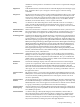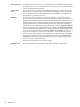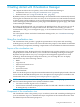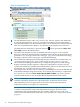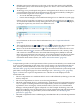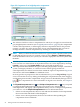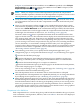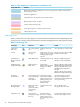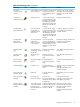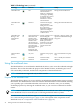Operating Environment Software User guide
Table Of Contents
- HP Insight Virtualization Manager 6.0 Software with Logical Server Management: User Guide
- Table of Contents
- 1 Introduction
- 2 Getting started with Virtualization Manager
- 3 Working with logical servers
- Using logical servers in Virtualization Manager
- New features in logical servers
- Understanding logical servers as they appear in visualization perspectives
- Logical server operations
- Authorizations, requirements, and configuration
- Logical server requirements
- Configuring and registering VMware vCenter
- Configuring VMware vSphere client settings for browsing datastore
- Configuring HP SIM with Onboard Administrator credentials
- Configuring HP SIM for SAN storage validation
- Configuring Extensible Server & Storage Adapter (ESA)
- Configuring Storage Provisioning Manager (SPM)
- LSMUTIL database utility
- 4 Defining storage for logical servers
- 5 Troubleshooting
- Navigation tips
- User preferences tips
- Performance tips
- Problems with meters collecting data
- Search button displays error page
- Displaying empty, hidden resource pools
- Errors accessing single sign-on iLO or Onboard Administrator
- Recovery after logical server operation failures
- Troubleshooting an inoperable logical server
- Correcting problems powering on a logical server
- Logical server operations cannot be cancelled
- Logical Server Automation service fails to start if TCP layer ports are in use
- Use portable WWNs and MAC addresses for Virtual Connect domain groups
- Do not use valid host name as logical server name
- Oversubscribing the number of networks
- Insufficient NICs error when activating or moving logical servers (Virtual Connect Flex-10 support)
- Use caution when renaming or moving a Virtual Connect domain group
- Deactivate or move logical servers before replacing blade
- Unmanaging a logical server using a storage pool entry may result in an inconsistent state
- Synchronize clocks on the CMS, managed systems, and VMware vCenter
- Ensure VM Hosts use fully qualified host names
- VM Hosts must be in same vCenter for ESX virtual machine logical server moves
- VM displayed without association in Virtualization Manager perspectives after deactivation
- Moving logical servers when the CMS and vCenter are in different network domains
- Changing the IP address of a VM Host after logical server discovery prevents the VM Host from appearing as an activation and move target
- Creating and managing logical servers on Microsoft Windows Hyper-V Server 2008
- 6 Advanced features
- 7 Support and other resources
- Index
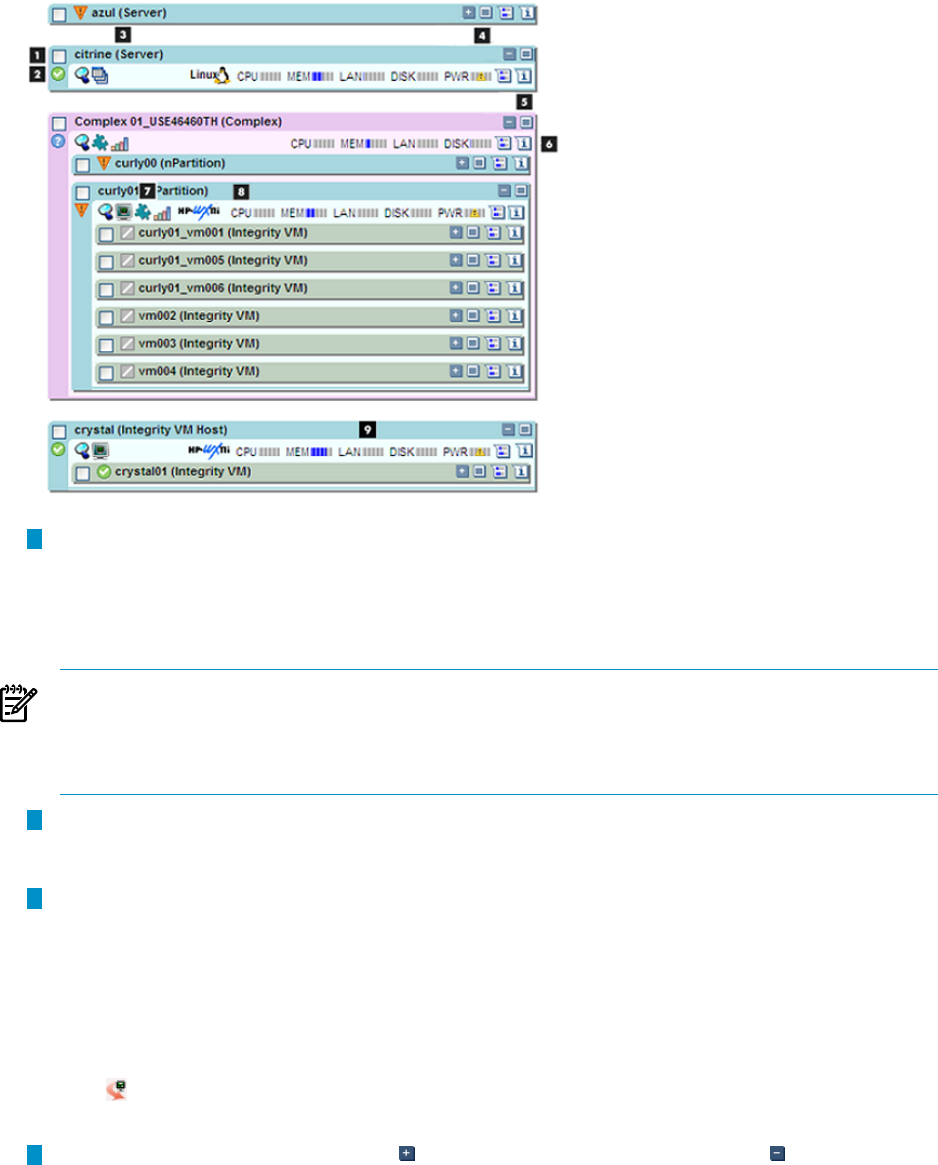
Figure 2-2 Components of an Insight Dynamics compartment
1
The selection check box selects a compartment for which you can apply an action from the
gray Insight Dynamics menu bar (see “Insight Dynamics menus” (page 10)). If a compartment
contains subcompartments, as the Integrity VM Host compartment does in the previous
example, you must also select the check box for any subcompartment that you want to
manage. Deselect a selected compartment by checking its selection check box.
NOTE: When you check the selection check box for a given system, it preselects that system
for HP SIM menu bar actions. For example, when you select Options→Identify Systems...
from the HP SIM menu bar, the system you selected is displayed in the list of systems SIM
identifies.
2
HP SIM system status indicator icons. The meaning of the status icon appears when you
hover over the icon. Information on all possible status icons can be displayed by selecting
Legend... at the top of the System Status section of the left navigation area.
3
The compartment name identifies the type of node being displayed (for example, a standalone
system, an Integrity VM Host, or a Virtual Connect domain group). If there are
subcompartments, the default view lists them within the top level compartment. Figure 2-2
shows that a node named citrine is a standalone server.
In the Logical Server perspective in the Visualization View, you can drag and drop a logical
server onto another server by clicking and holding the compartment name, then dragging
and dropping it into another compartment. A logical server is identified by the logical server
icon in the compartment. For more information on logical server features, see Chapter 3
(page 37).
4
The Expand Compartment button and Collapse Compartment button lets you expand
or collapse detailed information (technology icons, meters) in a compartment or
subsompartment, and display subcompartments if they exist. In a collapsed compartment,
you can hover over the Expand Compartment button for informational text:
• If there are subcompartments, the hover text indicates the number of subcompartments
that exist and that full details will be displayed.
• If there are no subcompartments, the hover text indicates that expanding the
compartment shows full details.
26 Getting started with Virtualization Manager