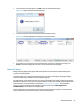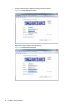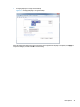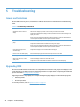User's Manual
4 Using ViewSpan
User Options
ViewSpan provides users the ability to manage display settings for VOE displays. ViewSpan is installed with
the VOE software and is launched by clicking on the ViewSpan icon in the System Tray.
Figure 4-1 ViewSpan Icon
When launched, ViewSpan presents the Windows Display Settings dialog screen.
Figure 4-2 View Span Display Setting Dialog
The Display Settings dialog screen offers the user choices. It shows graphical representation of the displays
allowing the user to define the arrangement and appearance of displays. The dialog box also provides pull-
down windows enabling the user to make decisions regarding the display, resolution, and multiple displays.
The user may choose to:
●
Detect and identify displays
●
List the displays detected (See
Figure 4-3 Display List on page 31.)
●
Change the resolution of the displays (Refer to
Figure 4-4 Change Display Resolution on page 31.)
●
Change orientation of the displays (Landscape or Portrait mode) (See
Figure 4-5 Change Display
Orientation on page 32.)
30 Chapter 4 Using ViewSpan