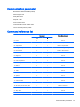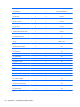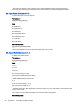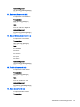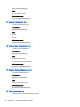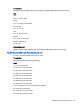Manual
Table Of Contents
- Product features
- Safety and maintenance guidelines
- Assembling and preparing
- Remote control
- Using the display
- Connecting the display to a Digital Signage media player or computer
- Adjusting the screen
- Adjusting sound
- Using additional options
- Using the input list
- Input label adjustment
- Adjusting aspect ratio
- 16:9 : This selection will allow you to adjust the picture horizontally, in linear proportion, to fi ...
- Just Scan : This selection will allow you to view the best quality picture without loss of the origi ...
- 1:1 : The original’s aspect ratio is not adjusted. (Only Display Port PC, HDMI PC, RGB PC)
- 4:3 : This selection will allow you to view a picture with an original 4:3 aspect ratio. Black bars ...
- Zoom : This selection will allow you to view the picture without any adjustment, while filling the e ...
- Cinema Zoom : Choose Cinema Zoom when you want to enlarge the picture in correct proportion. Note: W ...
- Customizing settings
- Making connections
- Setting up the display for music, videos, and photos
- Operating the touch screen
- Troubleshooting
- Specifications
- Agency regulatory notices
- Federal Communications Commission notice
- Declaration of Conformity for products marked with the FCC logo (United States only)
- Canadian notice
- Avis Canadien
- European Union regulatory notice
- German ergonomics notice
- Japanese notice
- Korean notice
- Power cord set requirements
- Product environmental notices
- California Perchlorate Material Notice
- Materials disposal
- Disposal of waste equipment by users in private households in the European Union
- Chemical substances
- HP recycling program
- Restriction of Hazardous Substances (RoHS)
- India restriction of hazardous substances (RoHS)
- Turkey EEE regulation
- Ukraine Restriction of Hazardous Substances
- Taiwan Battery Disposal Warning
- Controlling multiple products
- Connecting the cable
- RS-232C configurations
- Communication parameter
- Command reference list
- Transmission / Receiving protocol
- Transmission
- Acknowledgement
- 01. Power (Command: k a)
- 02. Input Select (Command: k b)
- 03. Aspect Ratio (Command: k c)
- 04. Energy Saving (Command: f l)
- 05. Picture Mode (Command: d x)
- 06. Contrast (Command: k g)
- 07. Brightness (Command: k h)
- 08. Sharpness (Command: k k)
- 09. Color Temperature (Command: k u)
- 10. Auto Configuration (Command: j u)
- 11. Balance (Command: k t)
- 12. Sound Mode (Command: d y)
- 13. Treble (Command: k r)
- 14. Bass (Command: ks)
- 15. Speaker (Command: d v)
- 16. Volume Mute (Command: k e)
- 17. Volume Control (Command: k f)
- 18. Time (Command: f a)
- 19. Off Timer(On/Off Timer Time (Command: f e)
- 20. On Timer(On/Off Timer) Time (Command: f d)
- 21. Sleep Time (Command: f f)
- 22. Power On Delay (Command: f h)
- 23. Language (Command: f i)
- 24. ISM method (Command: j p)
- 25. Reset (Command: f k)
- 26. Tile Mode (Command: d d)
- 27. Tile ID Set (Command: d i)
- 28. Tile H Position (Command: d e)
- 29. Tile V Position (Command: d f)
- 30. Tile H Size (Command: d g)
- 31. Tile V Size (Command: d h)
- 32. Natural Mode (In Tile Mode) (Command : d j)
- 33. DPM Select (Command: f j)
- 34. Temperature Value (Command: d n)
- 35. Remote Controller Lock/ Key Lock (Command: k m)
- 36. Key (Command: m c)
- 37. OSD Select (Command: k l)
- 38. Operating time return (Command: d l)
- 39. Serial No. (Command: f y)
- 40. S/W Version (Command: f z)
- 41. Backlight (Command: m g)
- 42. Display Name (Command: v a)
- 43. Abnormal State (Command: k z)
- 44. Display Location (Command: v b)
- 45. Player Name (Command: v d)
- 46. DHCP (VOE) (Command: v e)
- 47. Scheduling Input Select (Command : f u) (Main Picture Input)
- 48. IP Address, VOE Setup (Command: v f)
- 49. Auto Detection (Command: f g)
- 50. Subnet mask, VOE Setup (Command: v g)
- 51. IP Address, NSM Setup (Command: v k)
- 52. Mac Address, VOE Setup (Command: v h)
- 53. Check VOE Availability (Command: v i)
- 54. Mac Address, NSM setup (Command: v j)
- 55. Product Name. (Command : f v)

NOTE: During USB operations such as EMF, all commands except Power(k a) and Key(m c) are
not executed and treated as NG.
Transmission / Receiving protocol
Transmission
[Command1][Command2][ ][Set ID][ ][Data][Cr]
* [Command1]: First command to control the set.
* [Command2]: Second command to control the set.
* [Set ID]: Set ID with which you want to communicate. Enter [Set ID] = ‘00(0x00’ to communicate
with all sets regardless of their Set ID numbers.
* [Data]: Information passed to the set.
* [Data1]: Information passed to the set.
* [Data2]: Information passed to the set.
* [Data3]: Information passed to the set.
* [Cr]: Carriage Return. ASCII code ‘0x0D’.
* [ ]: ASCII code space ‘0x20’
Acknowledgement
[Command2][ ][Set ID][ ][OK/NG][Data][x]
* When the product receives data normally, it sends an acknowledgement (ACK) in the format above.
If data is in read mode, it indicates the data that shows the current status. If data is in read mode, it
simply indicates the data that is sent from the computer.
* If a command is sent with Set ID '00' (=0x00), the data is reflected to all display and they do send an
acknowledgement (ACK).
* If the data value 'FF' is sent in control mode via RS-232C, the current setting value of a function can
be checked (only for some functions).
* Some commands are not supported depending on the model.
01. Power (Command: k a)
To control the Power On/Off the display.
Transmission
[k][a][ ][Set ID][ ][Data][Cr]
Data
00 : Power off
01 : Power on
Acknowledgement
[a][ ][Set ID][ ][OK/NG][Data][x]
Transmission / Receiving protocol 83