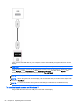Manual
Table Of Contents
- Product features
- Safety and maintenance guidelines
- Assembling and preparing
- Remote control
- Using the display
- Connecting the display to a Digital Signage media player or computer
- Adjusting the screen
- Adjusting sound
- Using additional options
- Using the input list
- Input label adjustment
- Adjusting aspect ratio
- 16:9 : This selection will allow you to adjust the picture horizontally, in linear proportion, to fi ...
- Just Scan : This selection will allow you to view the best quality picture without loss of the origi ...
- 1:1 : The original’s aspect ratio is not adjusted. (Only Display Port PC, HDMI PC, RGB PC)
- 4:3 : This selection will allow you to view a picture with an original 4:3 aspect ratio. Black bars ...
- Zoom : This selection will allow you to view the picture without any adjustment, while filling the e ...
- Cinema Zoom : Choose Cinema Zoom when you want to enlarge the picture in correct proportion. Note: W ...
- Customizing settings
- Making connections
- Setting up the display for music, videos, and photos
- Operating the touch screen
- Troubleshooting
- Specifications
- Agency regulatory notices
- Federal Communications Commission notice
- Declaration of Conformity for products marked with the FCC logo (United States only)
- Canadian notice
- Avis Canadien
- European Union regulatory notice
- German ergonomics notice
- Japanese notice
- Korean notice
- Power cord set requirements
- Product environmental notices
- California Perchlorate Material Notice
- Materials disposal
- Disposal of waste equipment by users in private households in the European Union
- Chemical substances
- HP recycling program
- Restriction of Hazardous Substances (RoHS)
- India restriction of hazardous substances (RoHS)
- Turkey EEE regulation
- Ukraine Restriction of Hazardous Substances
- Taiwan Battery Disposal Warning
- Controlling multiple products
- Connecting the cable
- RS-232C configurations
- Communication parameter
- Command reference list
- Transmission / Receiving protocol
- Transmission
- Acknowledgement
- 01. Power (Command: k a)
- 02. Input Select (Command: k b)
- 03. Aspect Ratio (Command: k c)
- 04. Energy Saving (Command: f l)
- 05. Picture Mode (Command: d x)
- 06. Contrast (Command: k g)
- 07. Brightness (Command: k h)
- 08. Sharpness (Command: k k)
- 09. Color Temperature (Command: k u)
- 10. Auto Configuration (Command: j u)
- 11. Balance (Command: k t)
- 12. Sound Mode (Command: d y)
- 13. Treble (Command: k r)
- 14. Bass (Command: ks)
- 15. Speaker (Command: d v)
- 16. Volume Mute (Command: k e)
- 17. Volume Control (Command: k f)
- 18. Time (Command: f a)
- 19. Off Timer(On/Off Timer Time (Command: f e)
- 20. On Timer(On/Off Timer) Time (Command: f d)
- 21. Sleep Time (Command: f f)
- 22. Power On Delay (Command: f h)
- 23. Language (Command: f i)
- 24. ISM method (Command: j p)
- 25. Reset (Command: f k)
- 26. Tile Mode (Command: d d)
- 27. Tile ID Set (Command: d i)
- 28. Tile H Position (Command: d e)
- 29. Tile V Position (Command: d f)
- 30. Tile H Size (Command: d g)
- 31. Tile V Size (Command: d h)
- 32. Natural Mode (In Tile Mode) (Command : d j)
- 33. DPM Select (Command: f j)
- 34. Temperature Value (Command: d n)
- 35. Remote Controller Lock/ Key Lock (Command: k m)
- 36. Key (Command: m c)
- 37. OSD Select (Command: k l)
- 38. Operating time return (Command: d l)
- 39. Serial No. (Command: f y)
- 40. S/W Version (Command: f z)
- 41. Backlight (Command: m g)
- 42. Display Name (Command: v a)
- 43. Abnormal State (Command: k z)
- 44. Display Location (Command: v b)
- 45. Player Name (Command: v d)
- 46. DHCP (VOE) (Command: v e)
- 47. Scheduling Input Select (Command : f u) (Main Picture Input)
- 48. IP Address, VOE Setup (Command: v f)
- 49. Auto Detection (Command: f g)
- 50. Subnet mask, VOE Setup (Command: v g)
- 51. IP Address, NSM Setup (Command: v k)
- 52. Mac Address, VOE Setup (Command: v h)
- 53. Check VOE Availability (Command: v i)
- 54. Mac Address, NSM setup (Command: v j)
- 55. Product Name. (Command : f v)
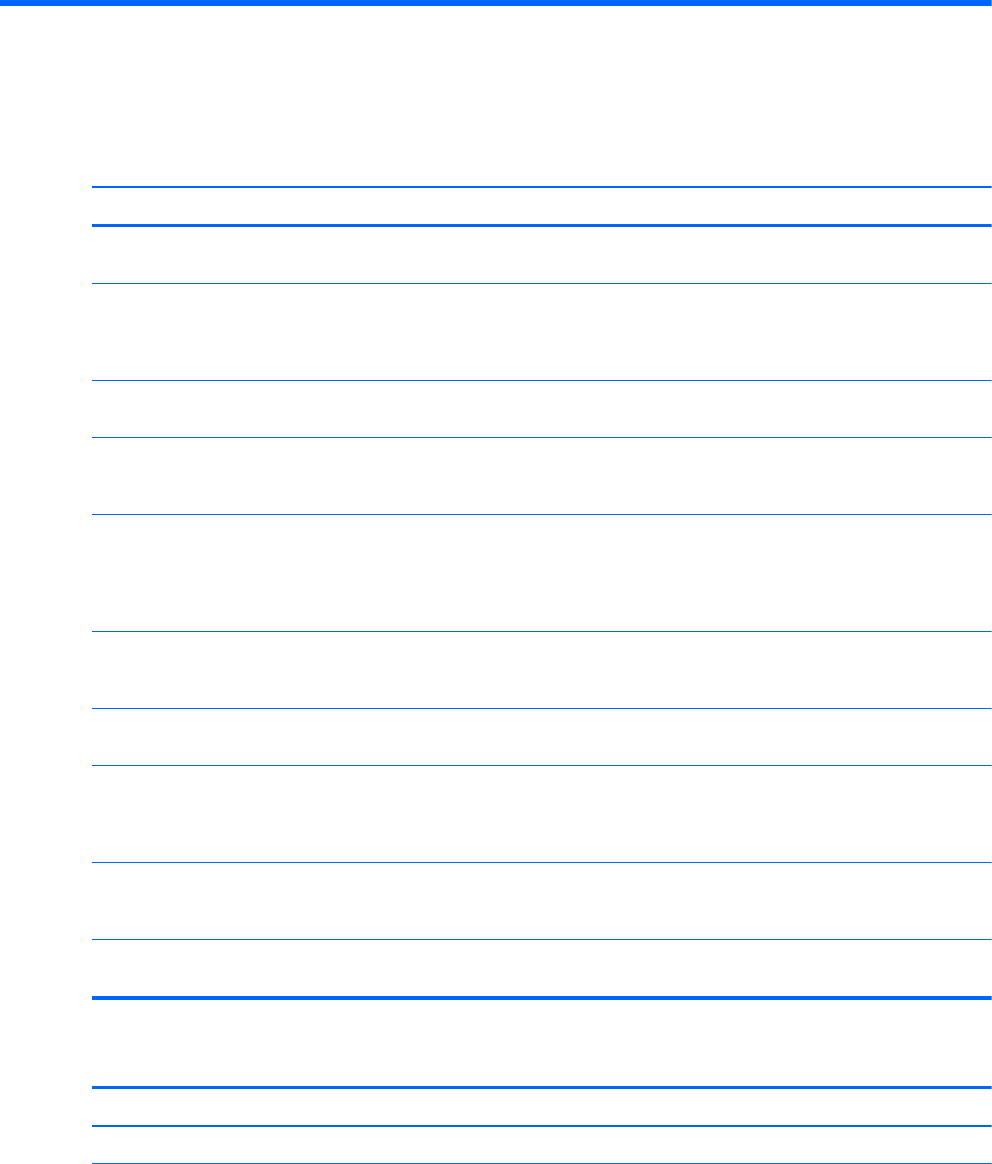
10 Troubleshooting
Touch screen troubleshooting
Cause Solution
Computer does not recover from Sleep mode when the touch
screen is touched.
Sleep mode recovery is not supported by the touch screen.
Use the keyboard or mouse to recover from Sleep mode.
The USB cable is quickly removed from the display and
reinserted, and the touch function is lost.
Windows takes a minimum amount of time to adjust system
parameters when a USB device is either removed or
connected. Try removing the USB cable again, wait for at
least five seconds, and then plug it in again.
Multi-touch gestures do not function on Windows 7 Home
Basic or Starter editions, or Windows Vista.
Only Windows 7 Home Premium, Professional, Enterprise,
and Ultimate editions support multi-touch gestures
The Start, Close, and other icons are too small to touch with
a finger.
Windows 8 and Windows 7 provides a large icon feature that
supports touch screen functions. This feature can be
accessed in the Control Panel.
Touch operation does not function properly on lower
resolution video modes that are not displayed in full screen.
Although the display supports a fill-to-aspect ratio function,
the touch controller does not know how to respond to less-
than-full screen images. Either change the resolution to 1920
x 1080, or access the OSD menu and select 16:9 aspect
ratio or Just Scan.
A single touch is recognized as two touches. If using a paint
tool, a single finger creates two lines.
The touch controller has a limitation on the size of the “touch”
area. A fingertip touch usually works better than a flat
forefinger or thumb touch.
When the display used is in a multi-screen configuration, the
touch function on the secondary displays do not work.
The USB connection is only capable of operating a single
touch screen display.
Touch point accuracy is poor. Touch accuracy is optimized by using full screen mode. The
display should be adjusted to 16:9 aspect ratio or Just Scan.
Adjust the aspect ratio to Just Scan if in DTV input
(DisplayPort or HDMI).
Touch operation does not function. Check the USB cable between the display (Touch USB)
connector and the computer running Windows 8 or Windows
7. The display must be set as primary display in Windows.
5 point touch-points are not detected in Windows 7 or 8. Restart your computer or try removing the USB cable, wait
for at least 5 seconds, and then plug it in again.
No image is displayed.
Cause Solution
Is the product power cord connected? See if the power cord is properly connected to the outlet.
Does the 'Out of range' message appear? The signal from the computer (video card) is out of the
vertical or horizontal frequency range of the product. Adjust
the frequency range using the following specifications:
Maximum resolution RGB : 1920 x 1080 @ 60 Hz
64 Chapter 10 Troubleshooting