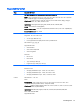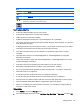Manual
Table Of Contents
- Product features
- Safety and maintenance guidelines
- Assembling and preparing
- Remote control
- Using the display
- Connecting the display to a Digital Signage media player or computer
- Adjusting the screen
- Adjusting sound
- Using additional options
- Using the input list
- Input label adjustment
- Adjusting aspect ratio
- 16:9 : This selection will allow you to adjust the picture horizontally, in linear proportion, to fi ...
- Just Scan : This selection will allow you to view the best quality picture without loss of the origi ...
- 1:1 : The original’s aspect ratio is not adjusted. (Only Display Port PC, HDMI PC, RGB PC)
- 4:3 : This selection will allow you to view a picture with an original 4:3 aspect ratio. Black bars ...
- Zoom : This selection will allow you to view the picture without any adjustment, while filling the e ...
- Cinema Zoom : Choose Cinema Zoom when you want to enlarge the picture in correct proportion. Note: W ...
- Customizing settings
- Making connections
- Setting up the display for music, videos, and photos
- Operating the touch screen
- Troubleshooting
- Specifications
- Agency regulatory notices
- Federal Communications Commission notice
- Declaration of Conformity for products marked with the FCC logo (United States only)
- Canadian notice
- Avis Canadien
- European Union regulatory notice
- German ergonomics notice
- Japanese notice
- Korean notice
- Power cord set requirements
- Product environmental notices
- California Perchlorate Material Notice
- Materials disposal
- Disposal of waste equipment by users in private households in the European Union
- Chemical substances
- HP recycling program
- Restriction of Hazardous Substances (RoHS)
- India restriction of hazardous substances (RoHS)
- Turkey EEE regulation
- Ukraine Restriction of Hazardous Substances
- Taiwan Battery Disposal Warning
- Controlling multiple products
- Connecting the cable
- RS-232C configurations
- Communication parameter
- Command reference list
- Transmission / Receiving protocol
- Transmission
- Acknowledgement
- 01. Power (Command: k a)
- 02. Input Select (Command: k b)
- 03. Aspect Ratio (Command: k c)
- 04. Energy Saving (Command: f l)
- 05. Picture Mode (Command: d x)
- 06. Contrast (Command: k g)
- 07. Brightness (Command: k h)
- 08. Sharpness (Command: k k)
- 09. Color Temperature (Command: k u)
- 10. Auto Configuration (Command: j u)
- 11. Balance (Command: k t)
- 12. Sound Mode (Command: d y)
- 13. Treble (Command: k r)
- 14. Bass (Command: ks)
- 15. Speaker (Command: d v)
- 16. Volume Mute (Command: k e)
- 17. Volume Control (Command: k f)
- 18. Time (Command: f a)
- 19. Off Timer(On/Off Timer Time (Command: f e)
- 20. On Timer(On/Off Timer) Time (Command: f d)
- 21. Sleep Time (Command: f f)
- 22. Power On Delay (Command: f h)
- 23. Language (Command: f i)
- 24. ISM method (Command: j p)
- 25. Reset (Command: f k)
- 26. Tile Mode (Command: d d)
- 27. Tile ID Set (Command: d i)
- 28. Tile H Position (Command: d e)
- 29. Tile V Position (Command: d f)
- 30. Tile H Size (Command: d g)
- 31. Tile V Size (Command: d h)
- 32. Natural Mode (In Tile Mode) (Command : d j)
- 33. DPM Select (Command: f j)
- 34. Temperature Value (Command: d n)
- 35. Remote Controller Lock/ Key Lock (Command: k m)
- 36. Key (Command: m c)
- 37. OSD Select (Command: k l)
- 38. Operating time return (Command: d l)
- 39. Serial No. (Command: f y)
- 40. S/W Version (Command: f z)
- 41. Backlight (Command: m g)
- 42. Display Name (Command: v a)
- 43. Abnormal State (Command: k z)
- 44. Display Location (Command: v b)
- 45. Player Name (Command: v d)
- 46. DHCP (VOE) (Command: v e)
- 47. Scheduling Input Select (Command : f u) (Main Picture Input)
- 48. IP Address, VOE Setup (Command: v f)
- 49. Auto Detection (Command: f g)
- 50. Subnet mask, VOE Setup (Command: v g)
- 51. IP Address, NSM Setup (Command: v k)
- 52. Mac Address, VOE Setup (Command: v h)
- 53. Check VOE Availability (Command: v i)
- 54. Mac Address, NSM setup (Command: v j)
- 55. Product Name. (Command : f v)
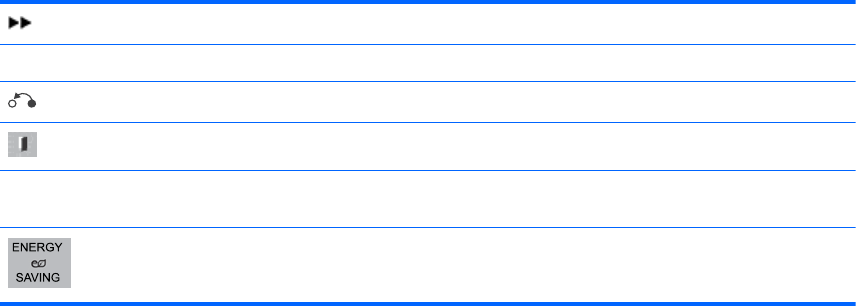
Scans forward in a file.
MENU Show the Option menu.
Hide the menu on the full-sized screen.
Return to Movie List.
< or > Skips to specific points in a file during playback. The time of a specific point will appear on the status bar.
In some files, this function may not work properly.
Press the ENERGY SAVING button repeatedly to increase the brightness of your screen.
Tips for playing video files
●
Some user-created subtitles may not work properly.
●
Some special characters are not supported in subtitles.
●
HTML tags are not supported in subtitles
●
Subtitles in languages other than the supported languages are not available.
●
The screen may suffer temporary interruptions (image stoppage, faster playback, etc.) when the
audio language is changed.
●
A damaged video file may not be played correctly, or some player functions may not be usable.
●
Video files produced with some encoders may not be played correctly.
●
If the video and audio structure of recorded file is not interleaved, either video or audio is
outputted.
●
HD videos with a maximum of 1920x1080@25/30P or 1280x720@50/60P are supported,
depending on the frame.
●
Videos with resolutions higher than 1920X1080@25/30P or 1280x720@50/60P may not work
properly depending on the frame.
●
Video files other than the specified types and formats may not work properly.
●
Max bitrate of playable video file is 20 Mbps. (only, Motion JPEG : 10 Mbps).
●
We do not guarantee smooth playback of profiles encoded level 4.1 or higher in H.264/ AVC.
●
DTS Audio codec is not supported.
●
A video file more than 30 GB in file size is not supported for playback.
●
A video file name and its subtitle file name must be identical for it to be displayed.
●
Playing a video via a USB connection that does not support high speed may not work properly
●
Files encoded with GMC (Global Motion Compensation) may not be played.
●
When you are watching the video by Movie List function, you can adjust an image by Energy
Saving key on the remote control.
Video options
1. Press MENU to access the Pop-Up menus.
2. Press the Navigation buttons to scroll to Set Video Play, Set Video. or Set Audio and press OK.
Playing videos 53